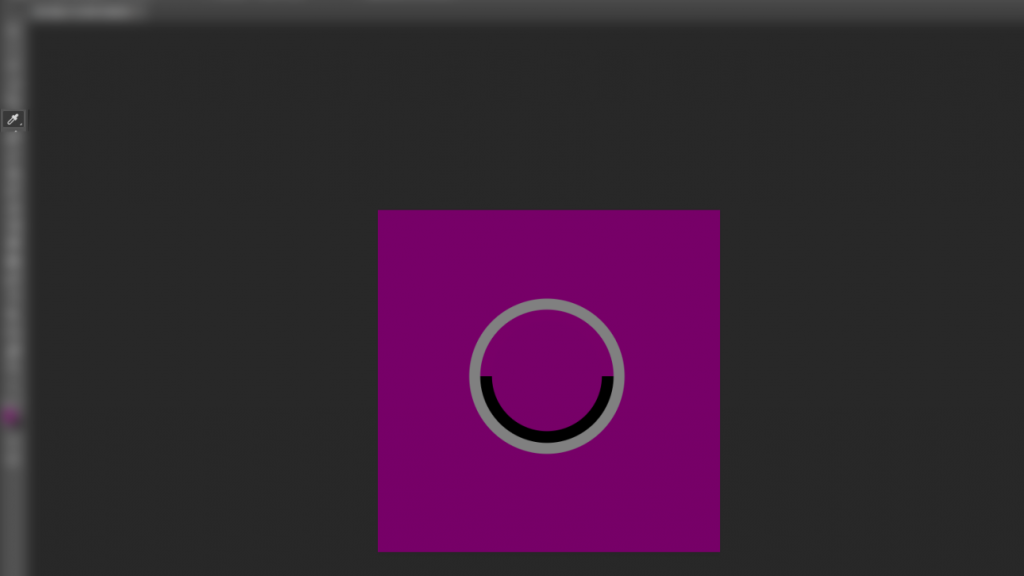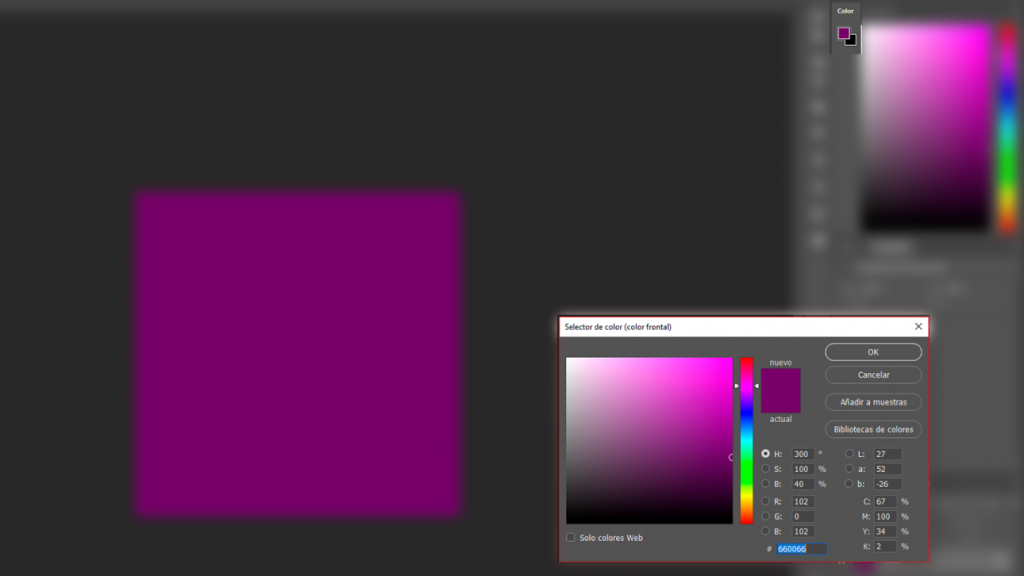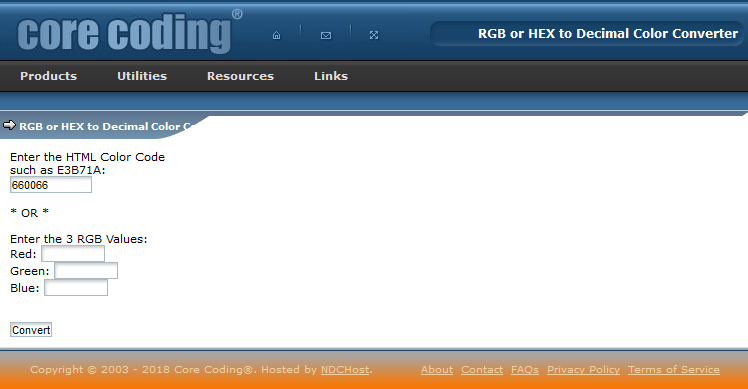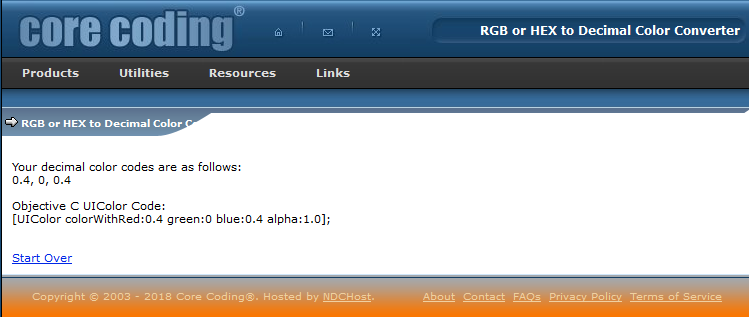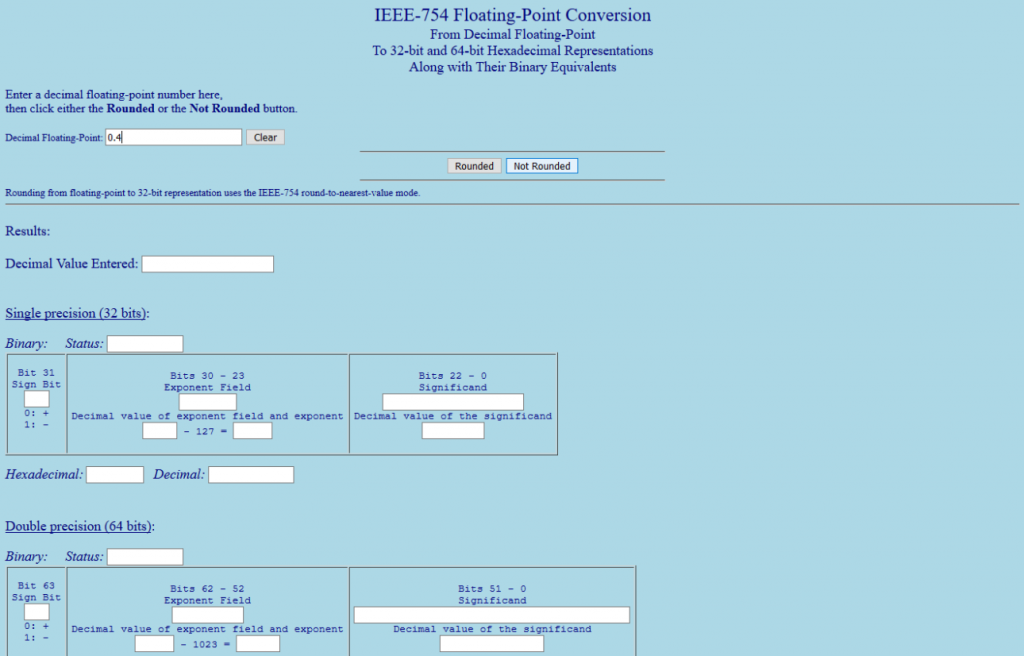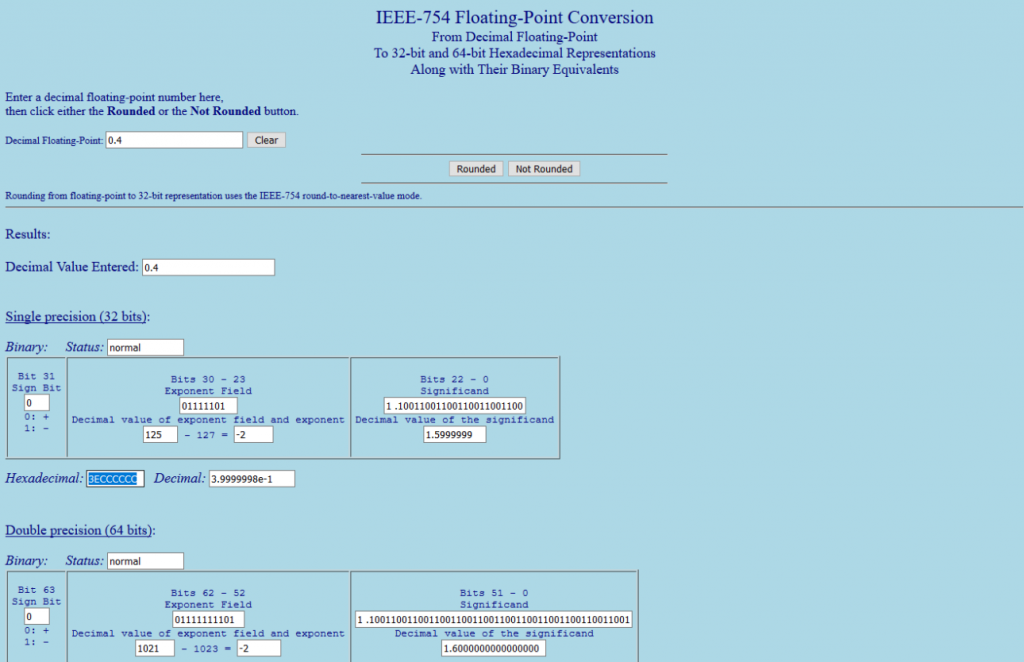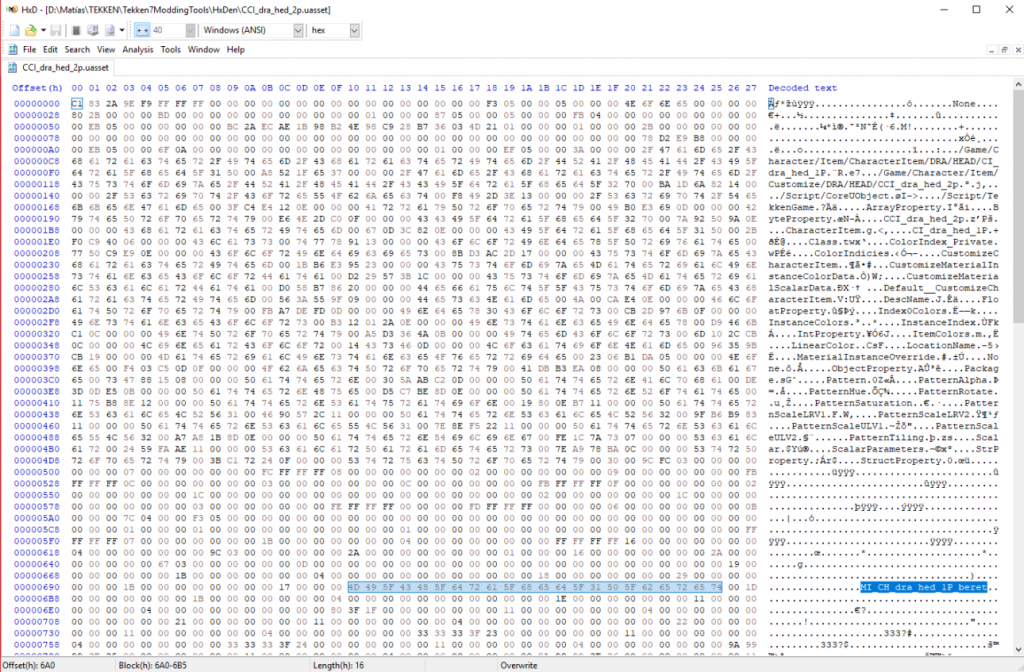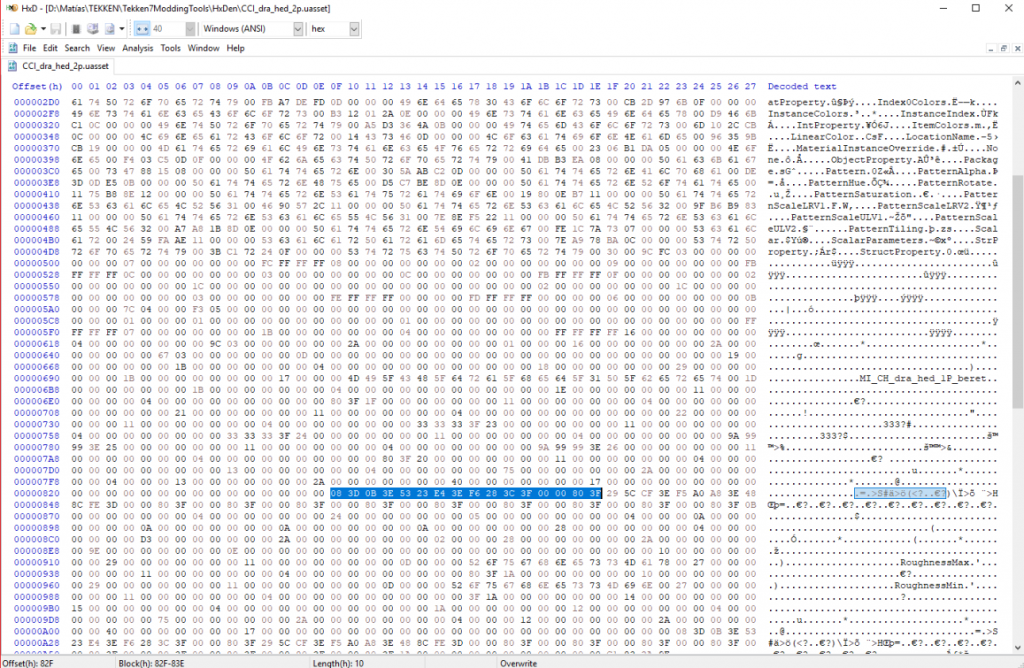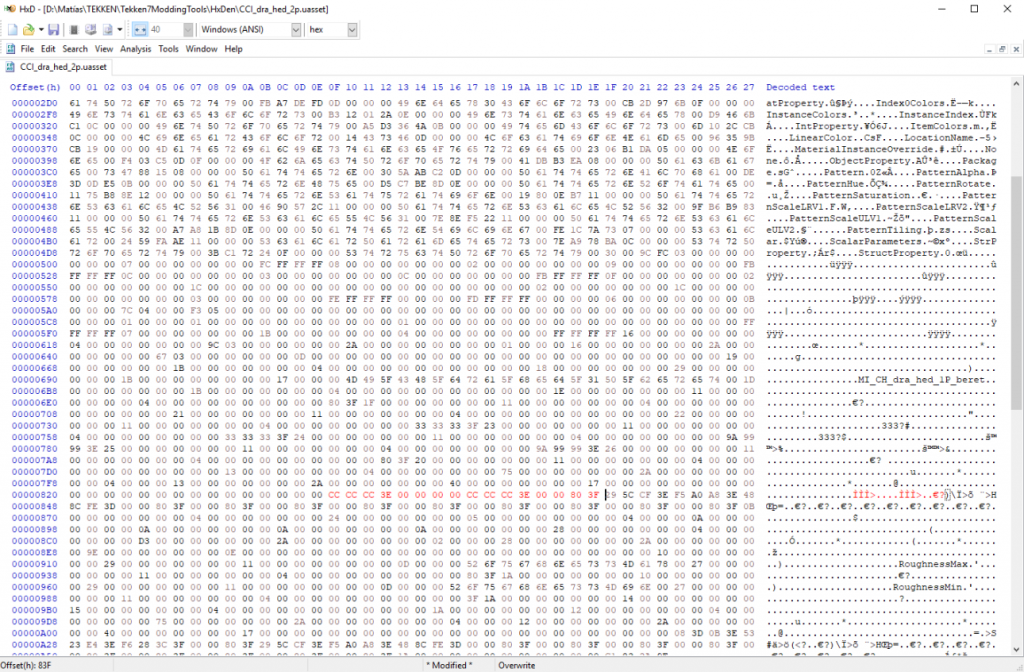Tekken 7 – Hex Editing Colors
[Guide written by M P L – Matt, provided by aStronomy]

Hex editing colors
So, you’ve noticed that a lot of the in-game clothes and accessories have parts that aren’t colorable, or maybe you want a specific color that the limited customization pallette can’t give you, or maybe you even want to change the default colors on 1P or 2P outfits. Well, for any of that, we have hex editing!
Choosing a color
Use this site to pick the color you want: https://www.w3schools.com/colors/colors_picker.asp
Use “Pick a color” to select a tone, and then copy the “Lighter / Darker” value on the right you want depending on your desired brightness. You can also use Photoshop to select a color, by using the Color Picker tool, opening the color window and copying the last value. For this tutorial, I’ll use purple, so the value I copied is 660066.
Converting the value to RGB values
Now, paste your copied value to this site:
http://corecoding.com/utilities/rgb-or-hex-to-float.php
It will give you there values; one for Red, one for Green and one for Blue. For the purple, I got: R: 0.4 G: 0 B: 0.4
RGB values to hexadecimal
Now, head over to this site: https://babbage.cs.qc.cuny.edu/IEEE-754.old/Decimal.html
Hex editing a file
I want to edit Dragunov’s 2P beret color, so I’ll head over to: – TekkenGame\Content\Character\Item\Customize\DRA\HEAD –
I then copy the file I want to edit, which is “CCI_dra_hed_2p”, and then open it on the hex editor (If you want to edit a 1P costume color, you need to edit the file that has “_cus” in it’s name). Once in hex, we’ll need to find a material to guide ourselves onto what to edit. For example, on the text I see “MI_CH_dra_hed_1P_beret”, so I know that any values that I change, correspond to that material.
A few rows under the material, you’ll notice strings with 16 values that end in 00 00 80 3F (HxD will indicate that they have a length value of 10 at the bottom sidebar). These are the values that you want to change.
So what you need to do here, is replace the first 12 values with your hexadecimal RGB values from the last step, but there’s a trick to it. For example, the R value I got is 3E CC CC CC, but I need to input it as CC CC CC 3E; so backwards, but not mirrored. So the original 08 3D 0B 3E 53 23 E4 3E F6 28 3C 3F 00 00 80 3F value, ends up as CC CC CC 3E 00 00 00 00 CC CC CC 3E 00 00 80 3F.
Now save the file, and make a folder directory that’s the same as the directory of the file you edited. So for me it would be “TekkenGame\Content\Character\Item\Customize\DRA\HEAD”, and I put my edited file on that folder.
It’s done! Your edited item now has a custom color; just pack the mod together by using U4Pak (check #deleted-channel for instructions) and give it a try!
Our purple beret is done! Now, what shall you edit?