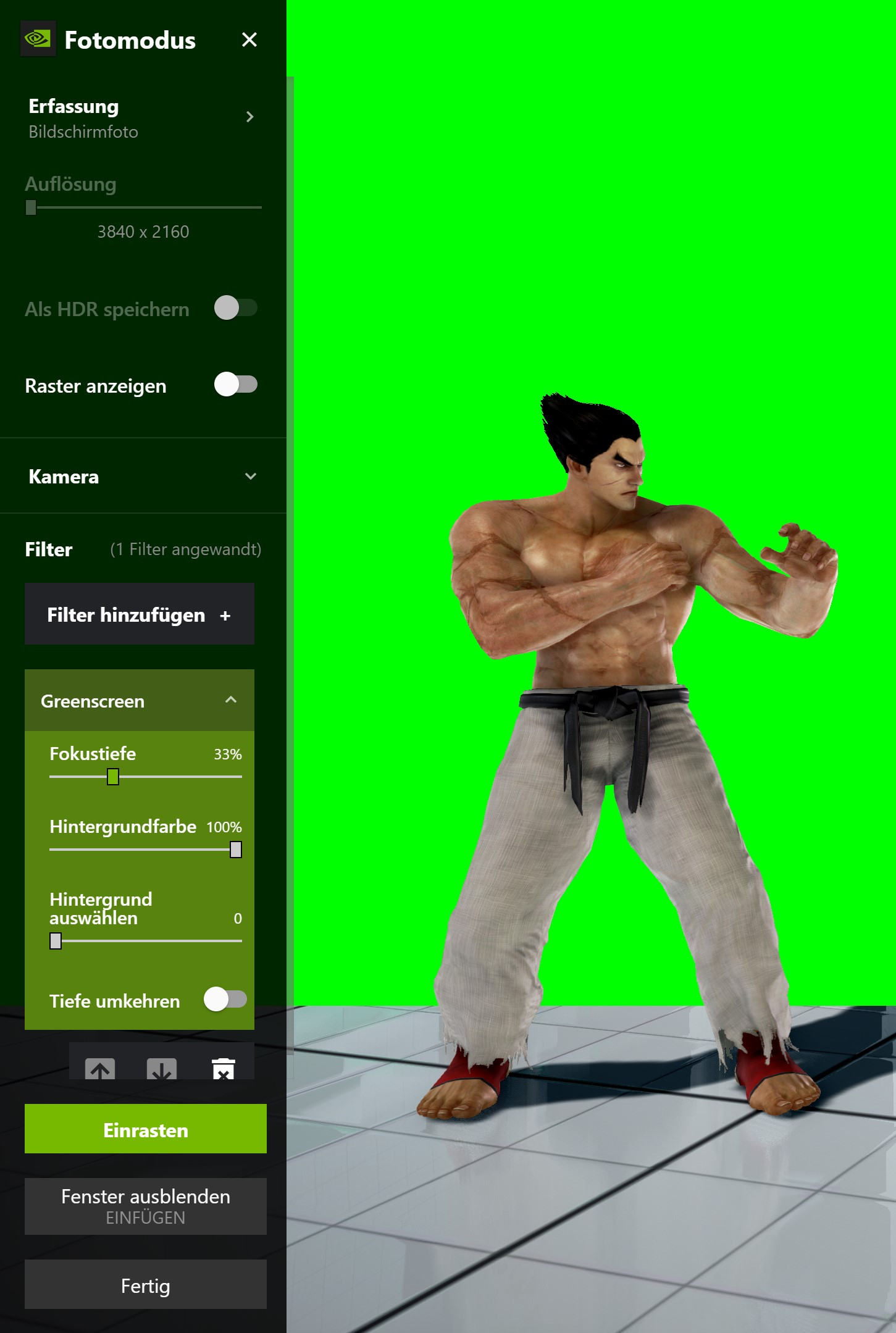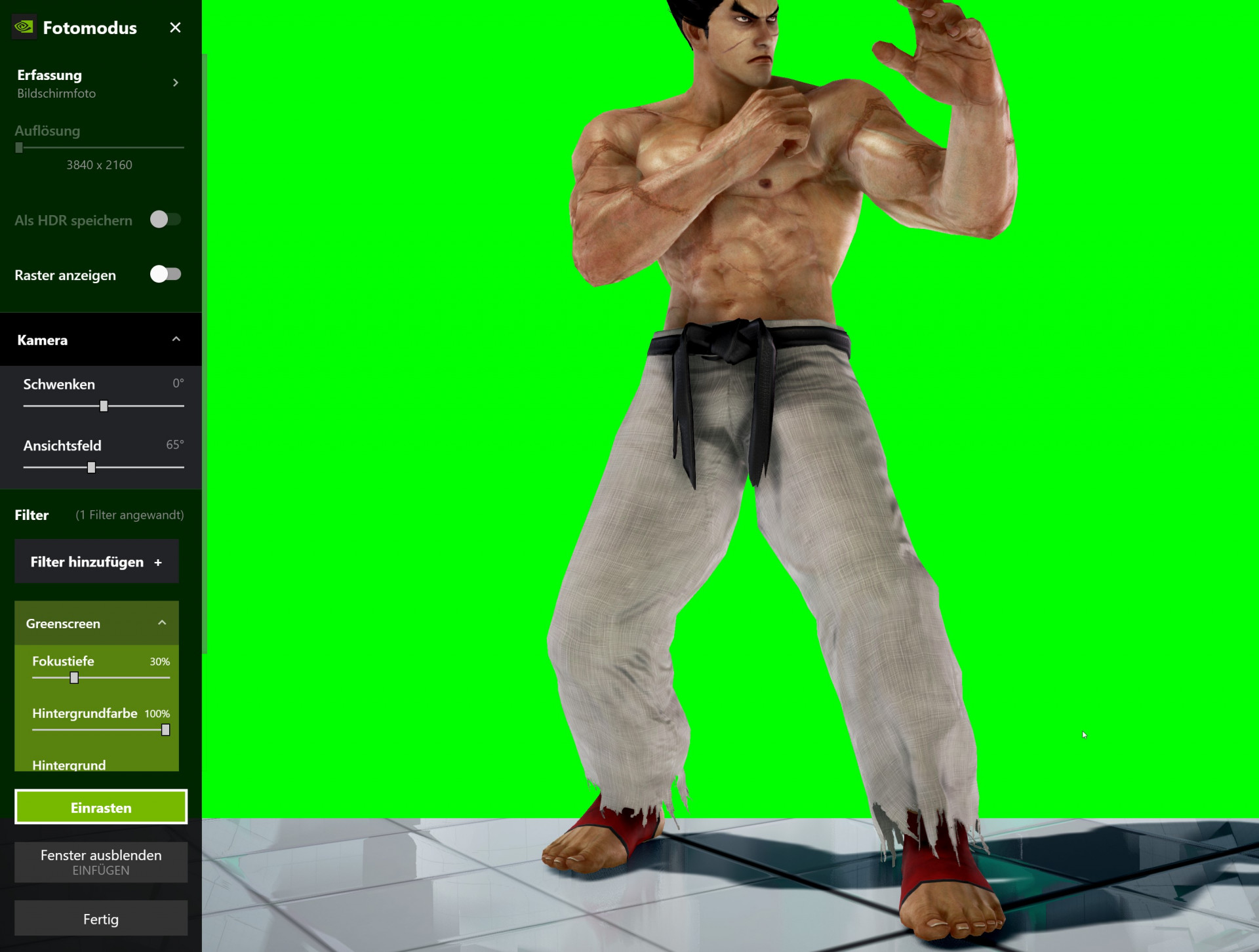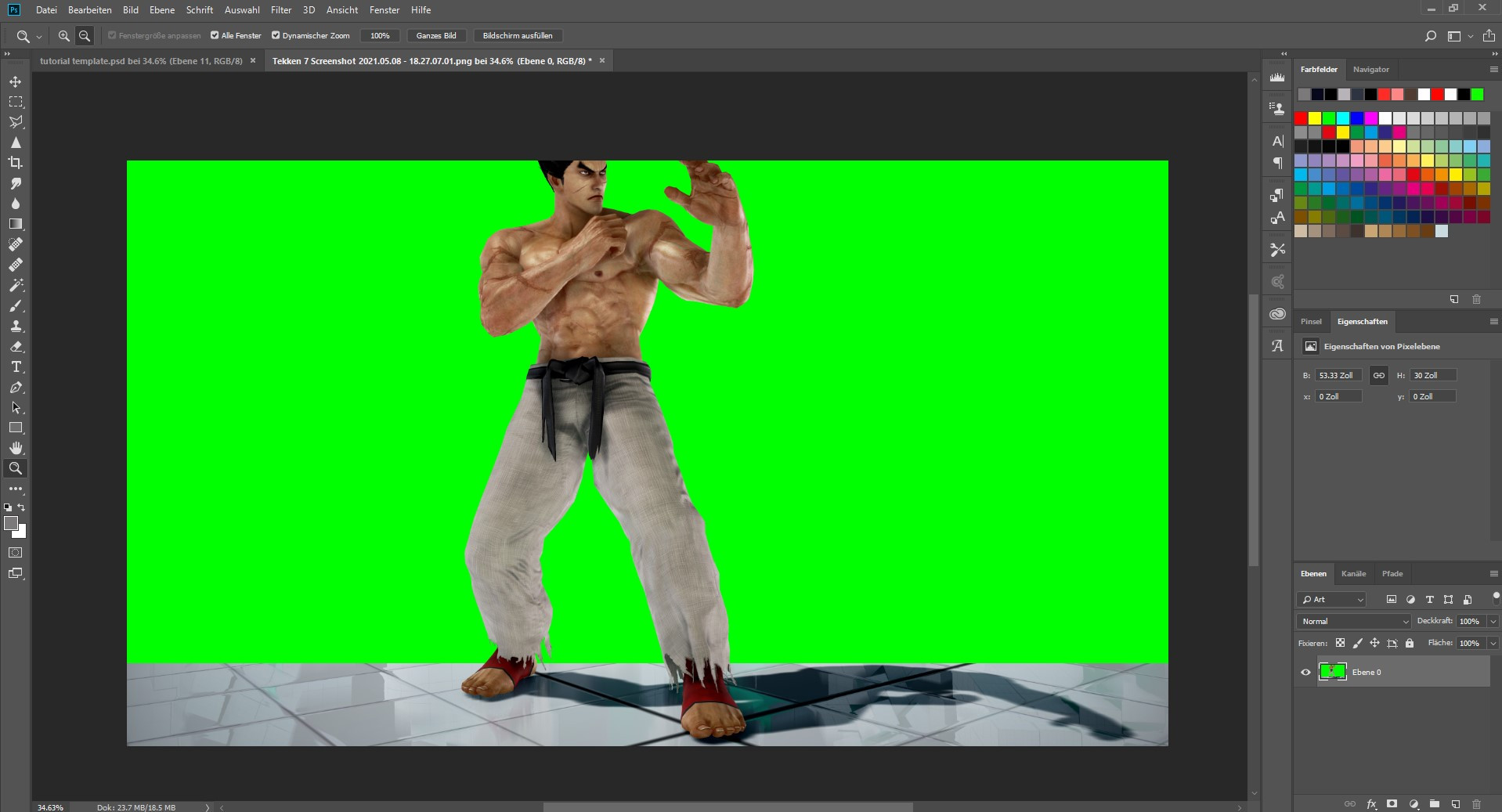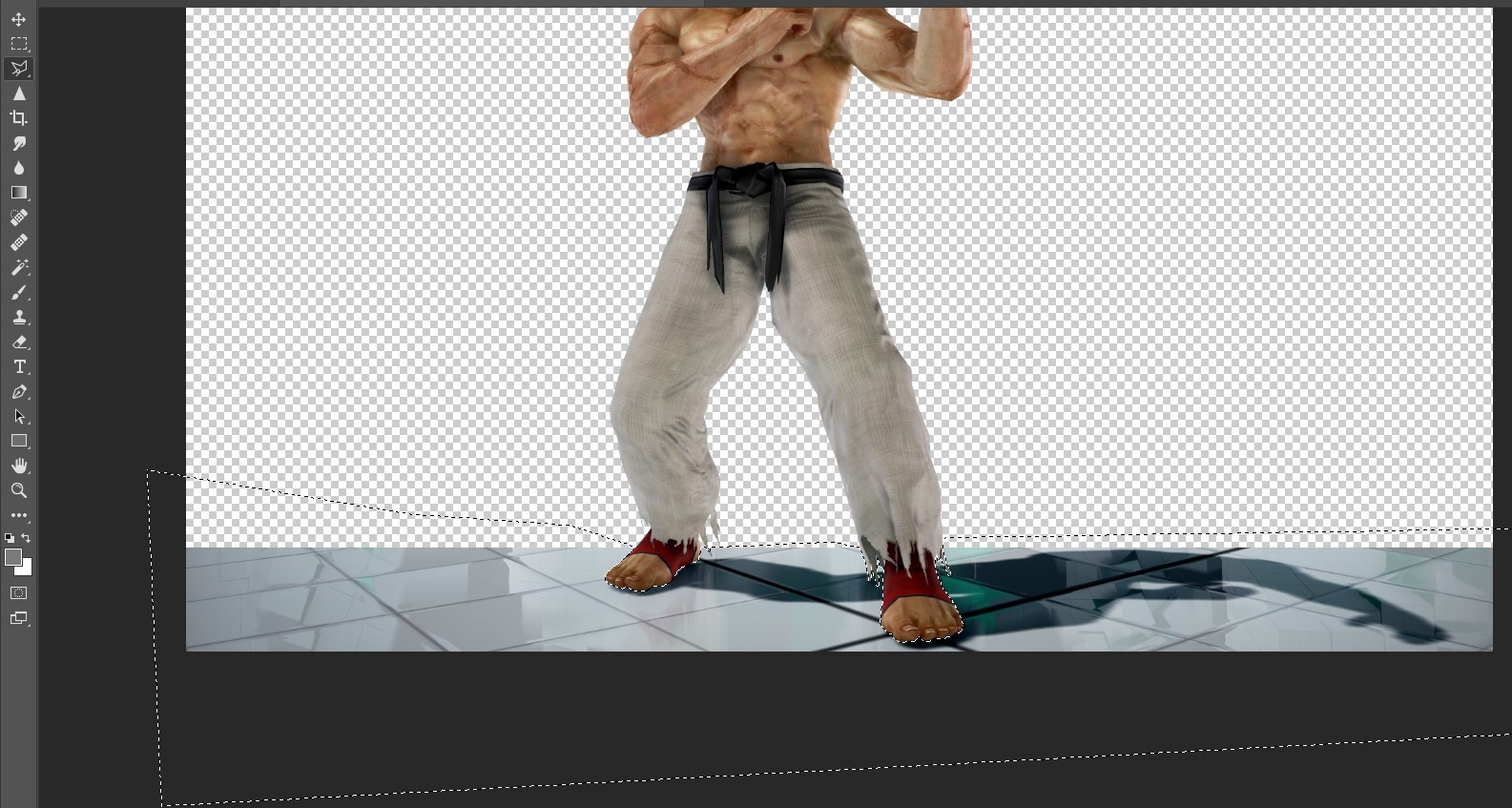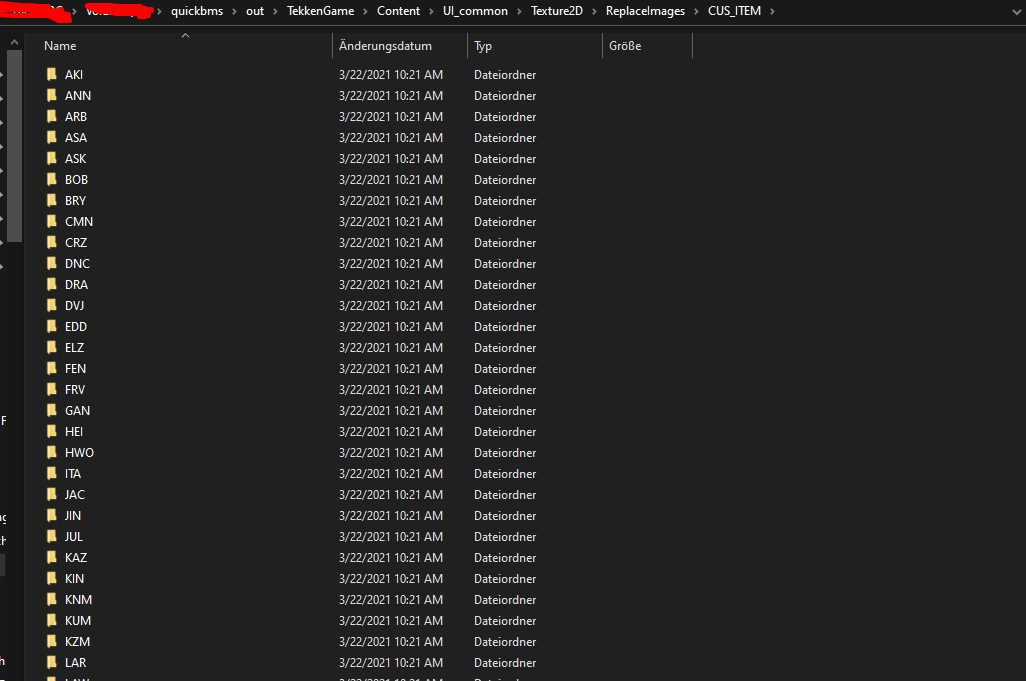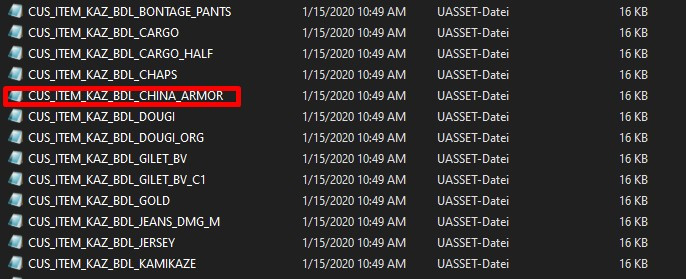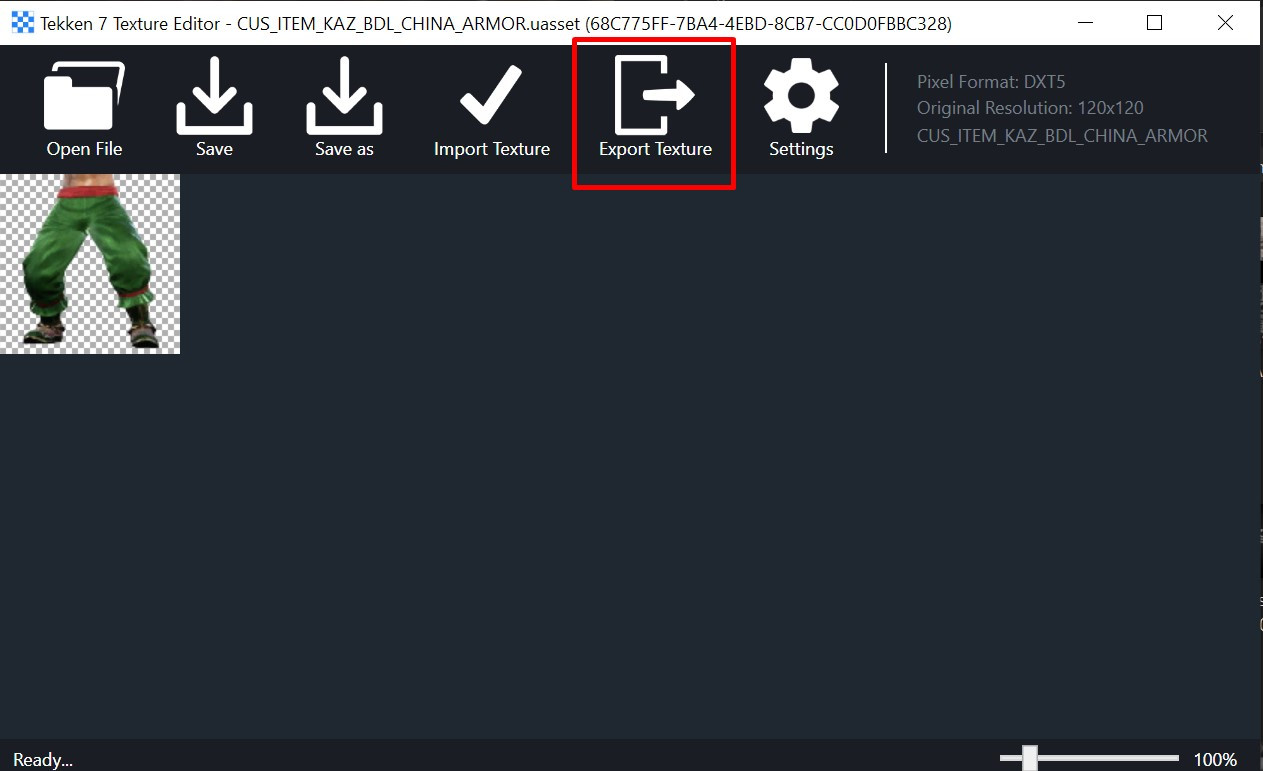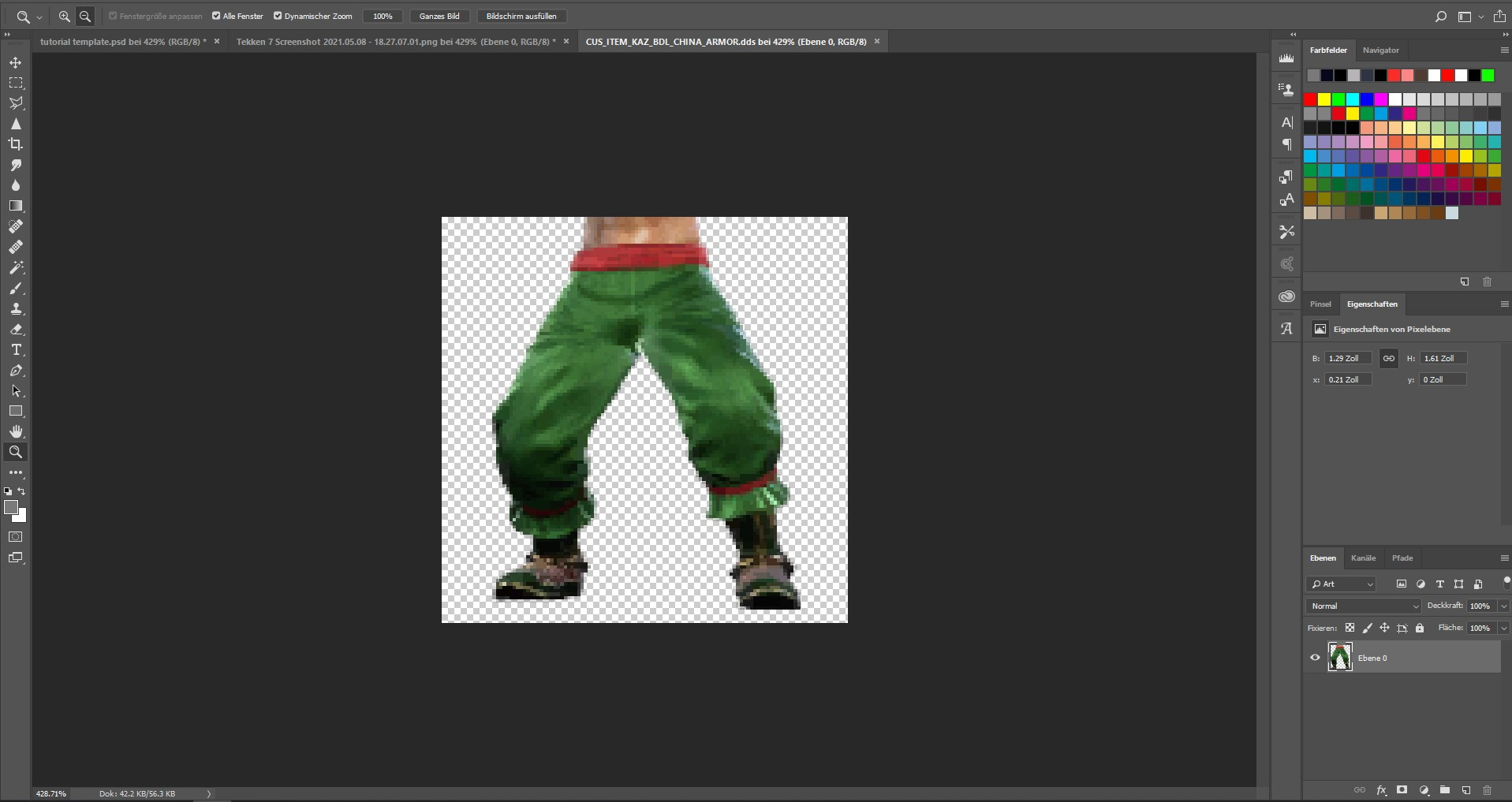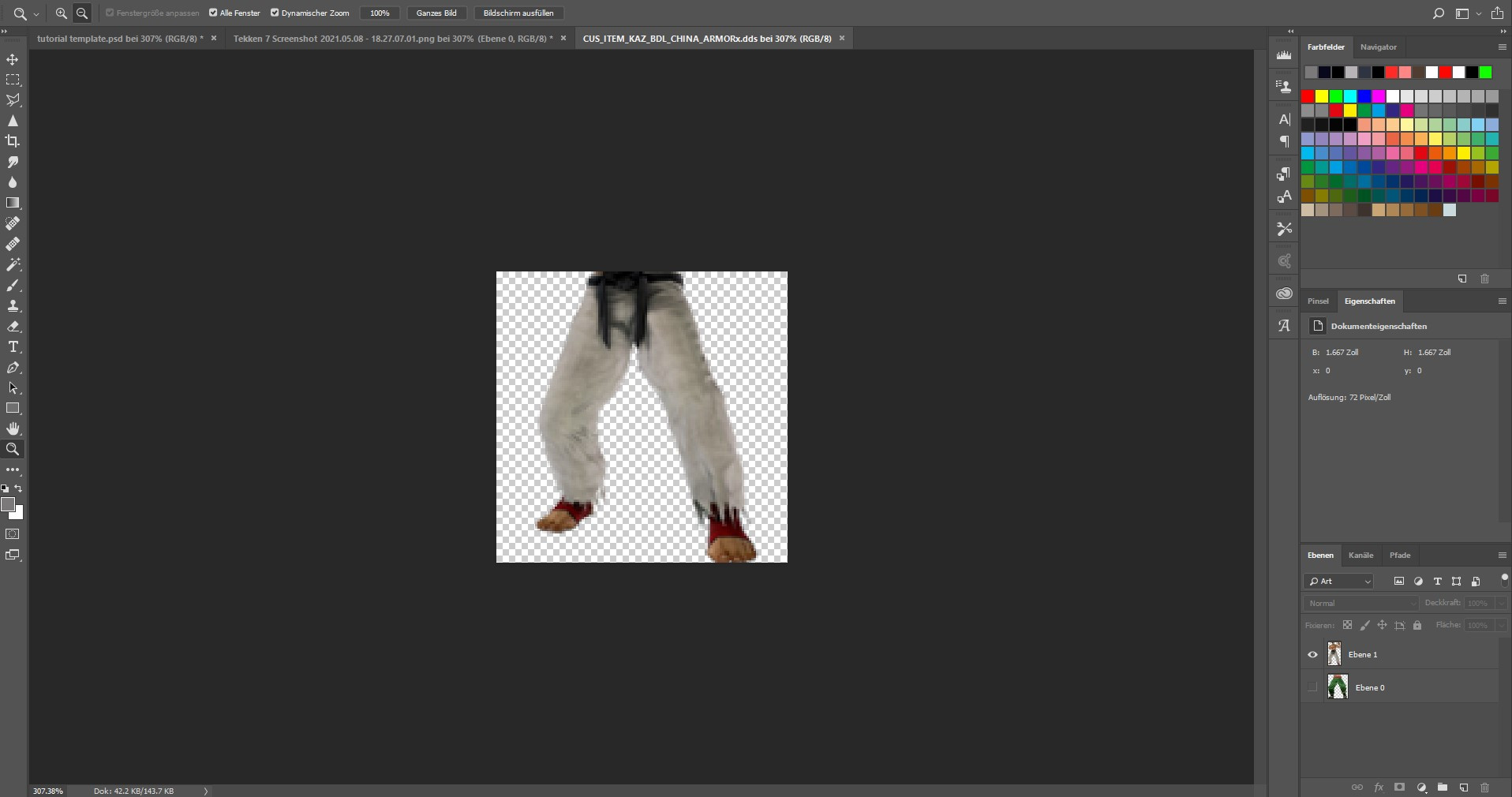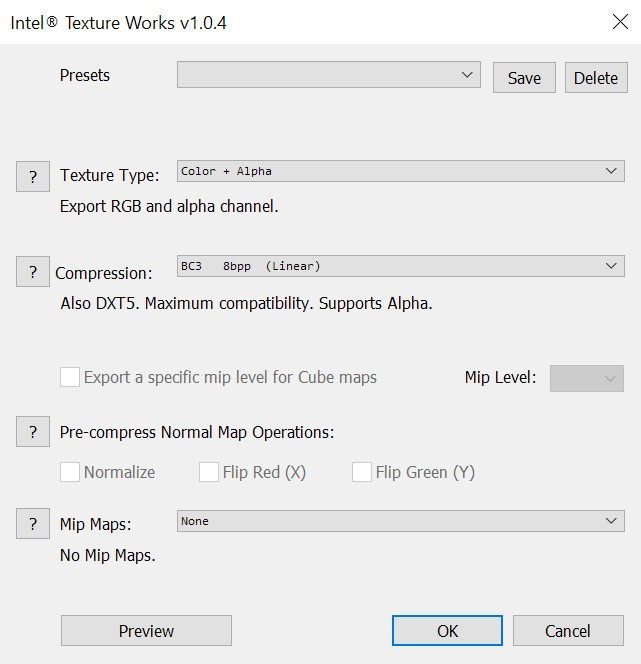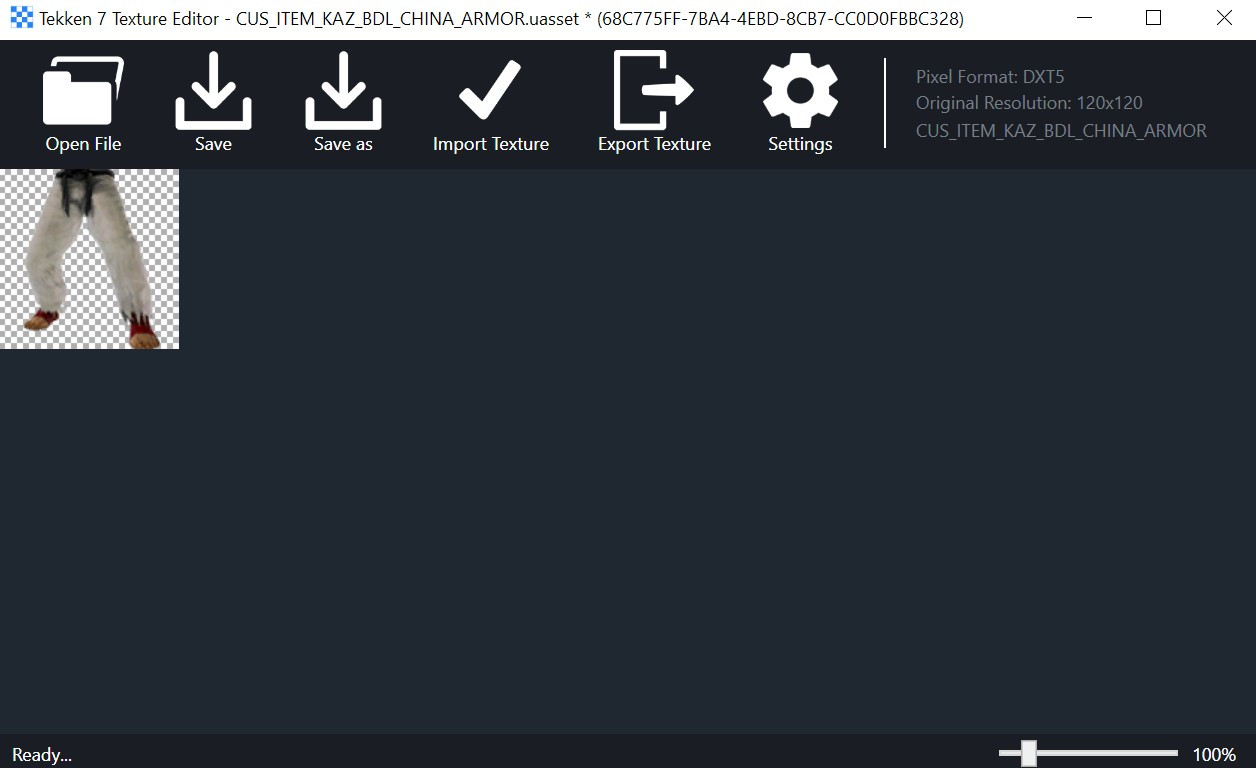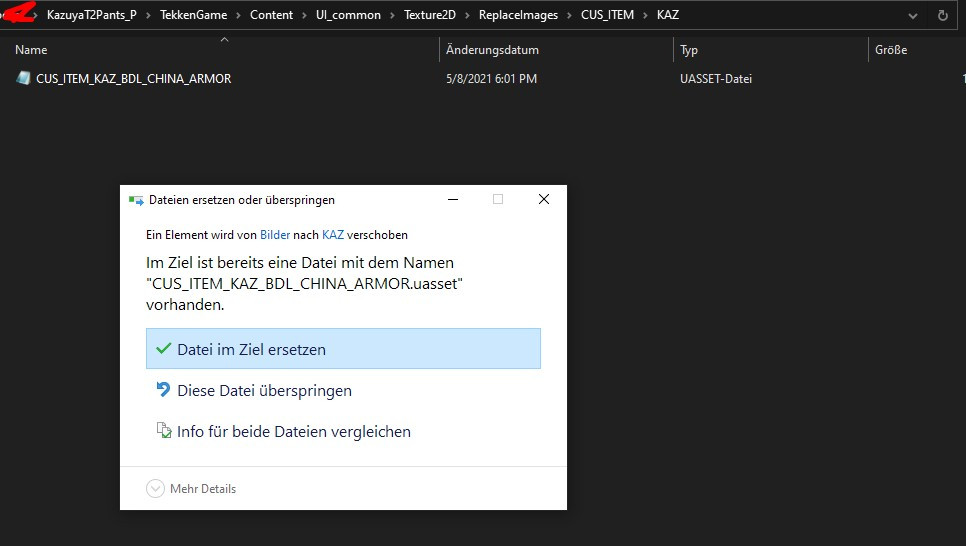Custom Item Thumbnail Tutorial
This guide explains how you can make it so your mod has custom item thumbnails in game.
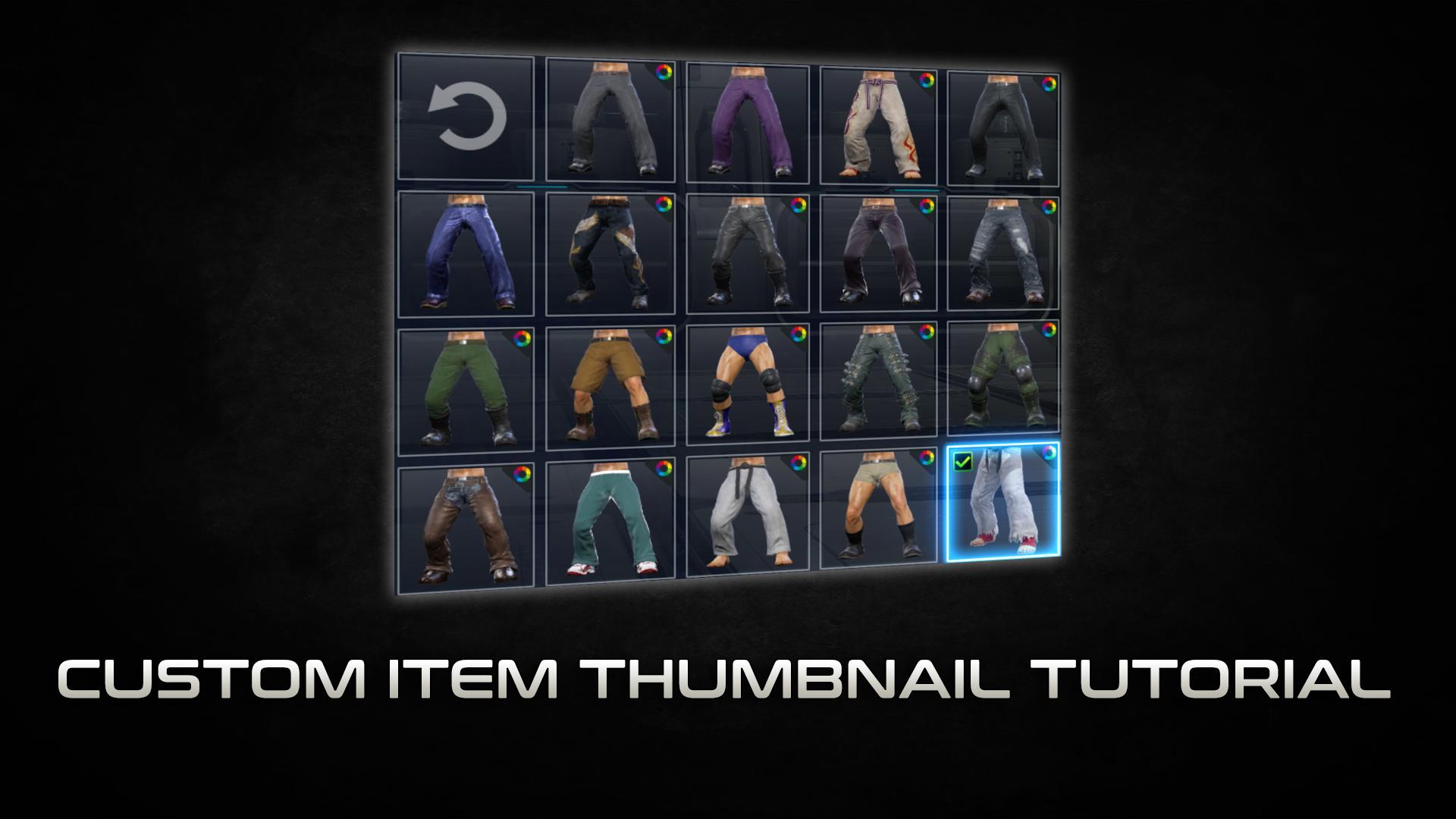
Please be aware that this guide requires you to have the Tekken 7 game files extracted so we can work with them.
If you have not extracted the game files yet please refer to this guide which explains how to extract them:
Unpacking and Simple Swap
Also this guide partly uses modding methods and tools that are outdated. They still work fine but don't be surprised if other people might use newer or different tools.
Required tools and programs:
- A copy of Photoshop
- Nvidia Ansel or another software for taking pictures in game (I use Nvidia Ansel)
Tekken 7 Texture Editor
Intel Texture Works Plugin
U4pak
GUIDE START:
Alright so let's start. I generally recommend finishing your model, texture and material edits first so you can get the best looking picture possible for your item thumbnail. So if you are happy with your current character mod you can start editing the item preview images in game. This makes your mod look more official and it also makes your modified items easier to find for the mod user.
The very first step is to go in game and take your picture that you want to implement in the game. I typically use the Geometric Plan stage to take my pictures but you can pick whichever stage you think has the best lighting for some nice pictures. So I load up my game, select my modded outfit (which has no custom item thumbnails at this point yet) and then load up Geometric Plane. Open up Nvidia Ansel by pressing ALT+F2 or your custom key you have set up for it to activate. Then navigate to filters and select Greenscreen like so:
Here you can also screw around with the depth, the color etc. I generally recommend picking green as a color unless you are trying to take pictures of a green outfit of course. Once you are satisfied with your parameters snap a nice picture like so:
Now you can leave the game and open up Photoshop. Load up the picture you just took.
Now we will go ahead and remove the green background as well as the floor part that is still showing. Unlock your main layer and select the magic wand tool. Put the selection tolerance to 50 and select the green area.
Then hit delete on your keyboard to get rid of the green part of the image.
For the rest of the picture I mostly use the polygonal lasso tool to cut it out.
Delete that part too and now you have your cut out character.
Now with our character picture cut out and ready we can move on to our mod folder. Open up your mod folder and create a folder path for your preview picture.
My mod is called "KazuyaT2Pants_P"
The path for all the customization items in the game is TekkenGame\Content\UI_common\Texture2D\ReplaceImages\CUS_ITEM
Now since we are replacing the CHINA_ARMOR item we will take a look at out unpacked game files. Navigate to the path mentioned above and look for the character folder of the character your mod is for.
Since I am editing a Kazuya item thumbnail I navigate to the KAZ folder and look for the CHINA_ARMOR file.
Take this file and put it into your mod folder like so:
Now that we have the file in the right place start up your Tekken 7 Texture Editor, drag the file into it and export as a dds file it to a place of your choosing:
Open up your exported CHINA_ARMOR file in Photoshop now.
Now you can get your new picture and paste it into the old one.
Adjust the size and position to your liking and once you are happy save the new picture with these settings:
Now drag your new file into the Tekken 7 Texture Editor and replace the old one.
Hit Save As and save it as a uasset file. Now your newly generated item thumbnail file is done. Paste it into the folder of your new mod and replace the old one.
Go to your u4pak folder and paste in your mod folder.
Now drag your mod folder onto DROP_MOD_FOLDER_HERE. Your new pak file with the new thumbnail will be in the pak folder.
Take it, put it into your ~mods folder of the game and start up Tekken 7. If you have done everything correctly your new thumbnail will appear for your modified item.
Congratulations! Now your modded item has a custom item thumbnail to accompany it!