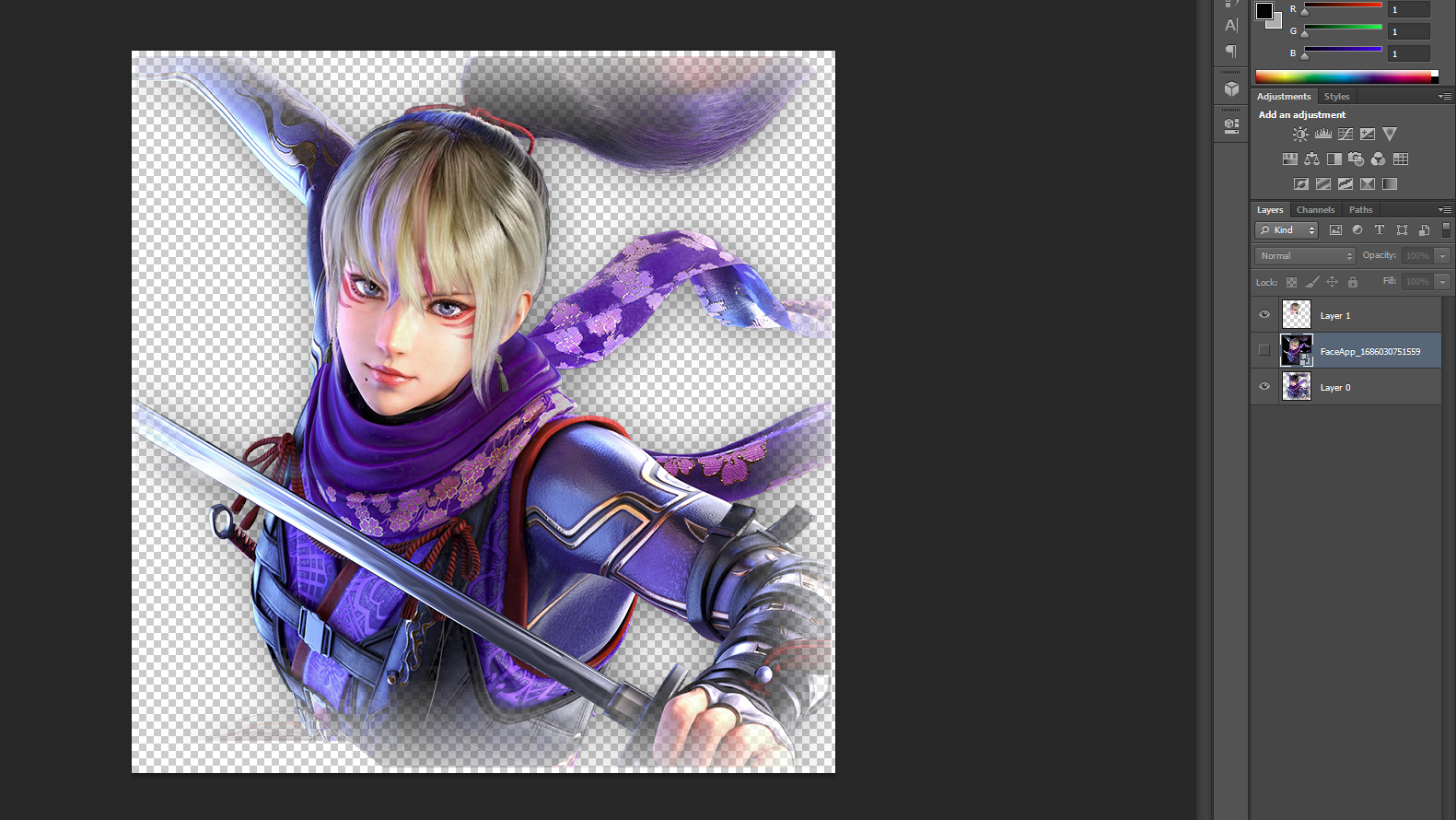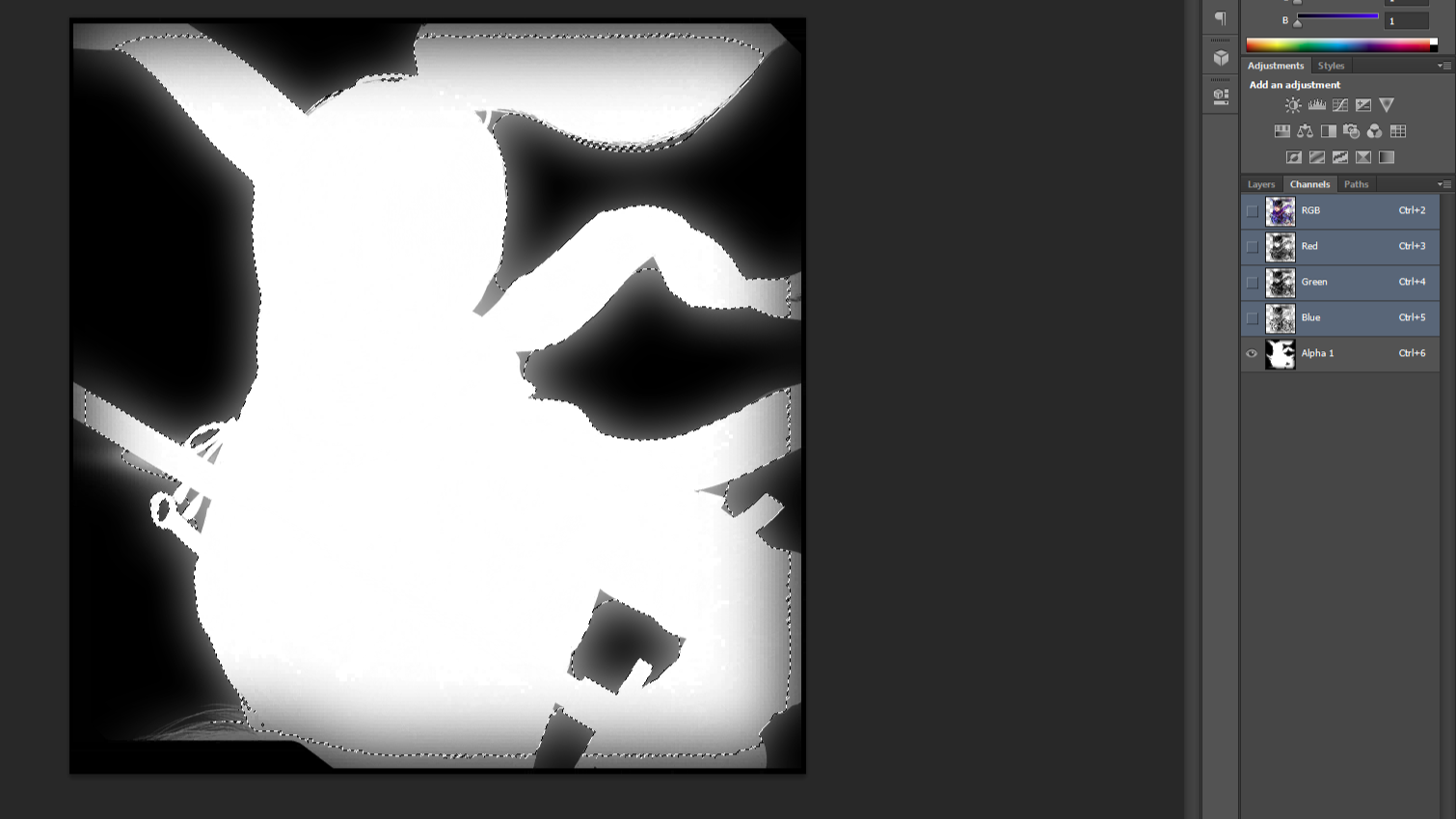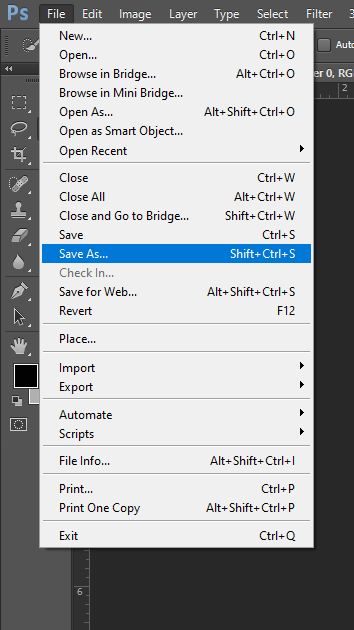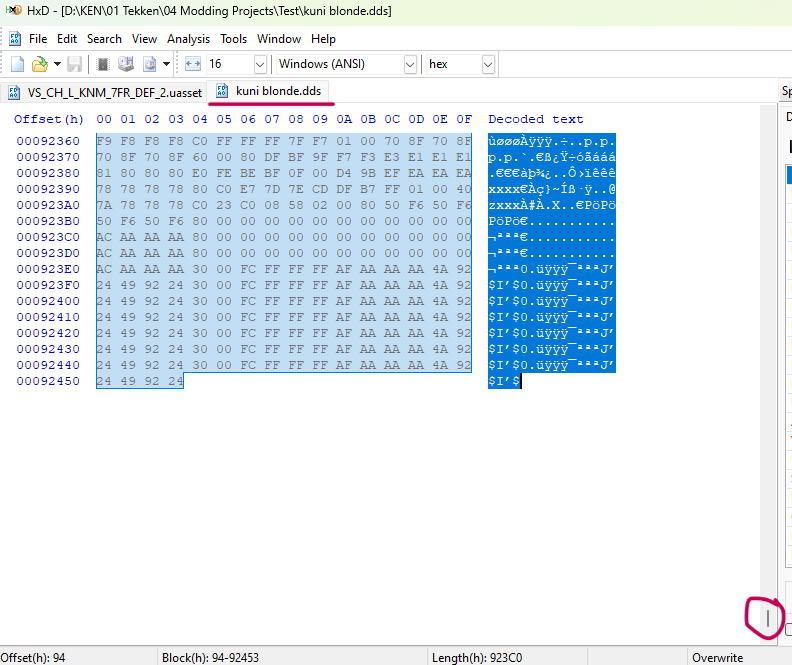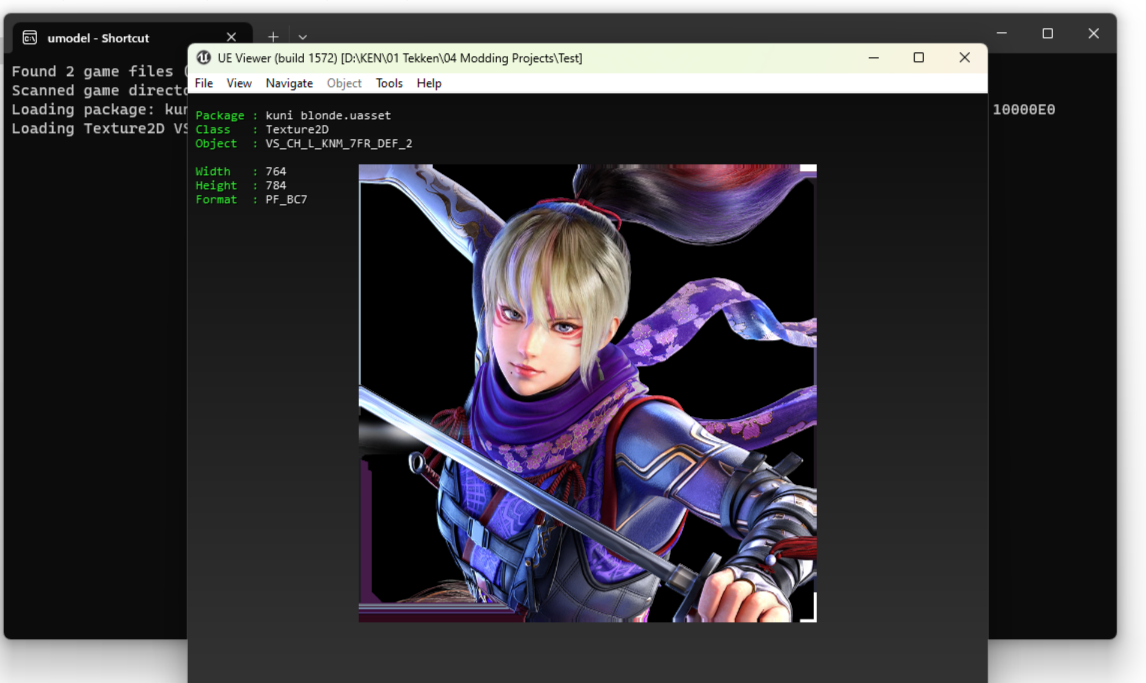Edit BC7 textures guide
Hey! I made this guide to teach you on how to edit BC7 textures, especially for characters Kunimitsu, Lidia, Fahkumram, Leroy and Josie
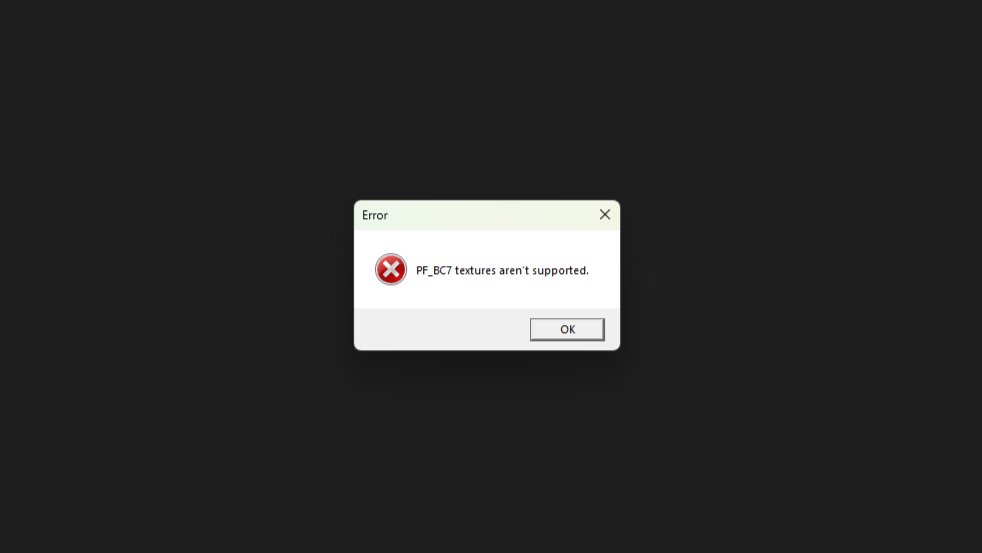
This guide only covers character select (CS_CH), character select name (CS_CH_NAME), character select panel (CS_CH_PANEL), character panel (VS_CH), and character icon (HUD_CH_ICON)
Things you need:
- Tekken 7 Ninja Tool and U4pak
- U4pak
https://github.com/panzi/rust-u4pak/releases
- Photoshop
- Game Assets
https://aluigi.altervista.org/quickbms.htm
- Umodel, also known as UE Viewer
https://github.com/gildor2/UEViewer
- Hex program
https://mh-nexus.de/en/hxd/
- Intel Texture Works Plugin for Photoshop is required (read the
README.mdfor installation)https://software.intel.com/content/www/us/en/develop/articles/intel-texture-works-plugin.html
Steps
Open Umodel
Choose the path where the uasset you'll be editing is located (i choose VS_CH_L for kuni)
After clicking on uasset, this thing pops up. choose unreal engine 4.14
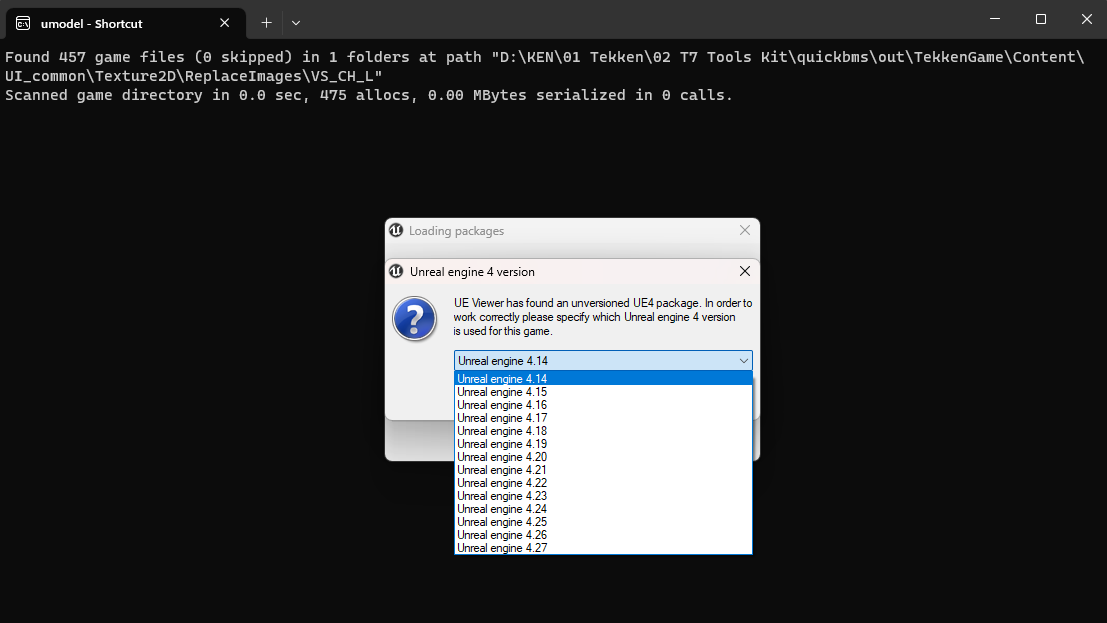
To download the image, go to tools/export current object, select saving path of choice and choose png as texture format
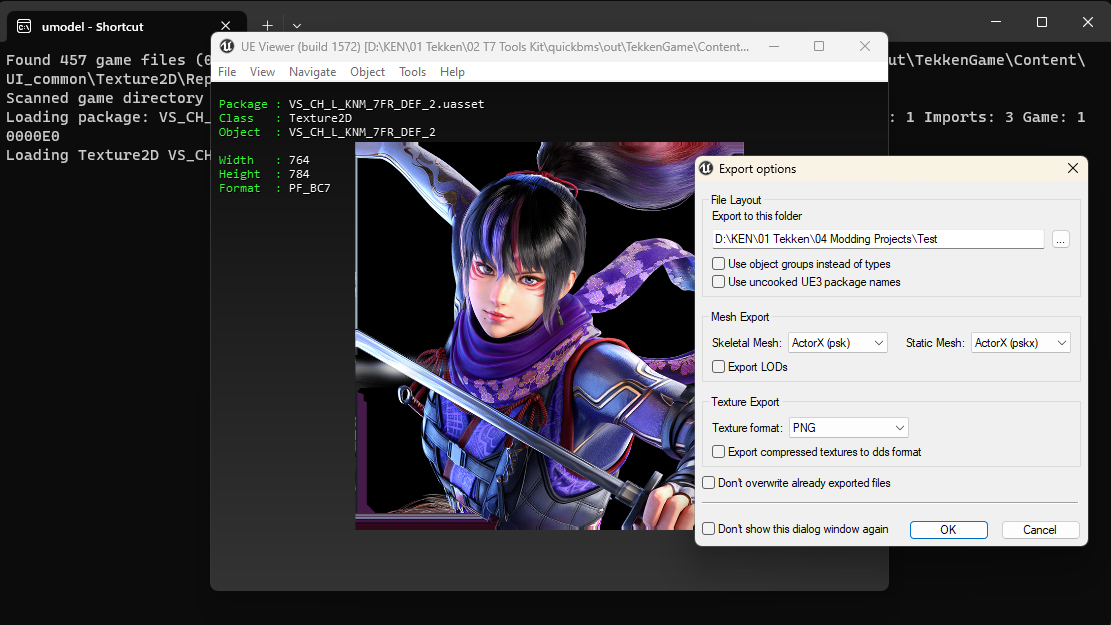
Open Photoshop
Open the exported png
Select the subject (make sure to merge everything you've done)
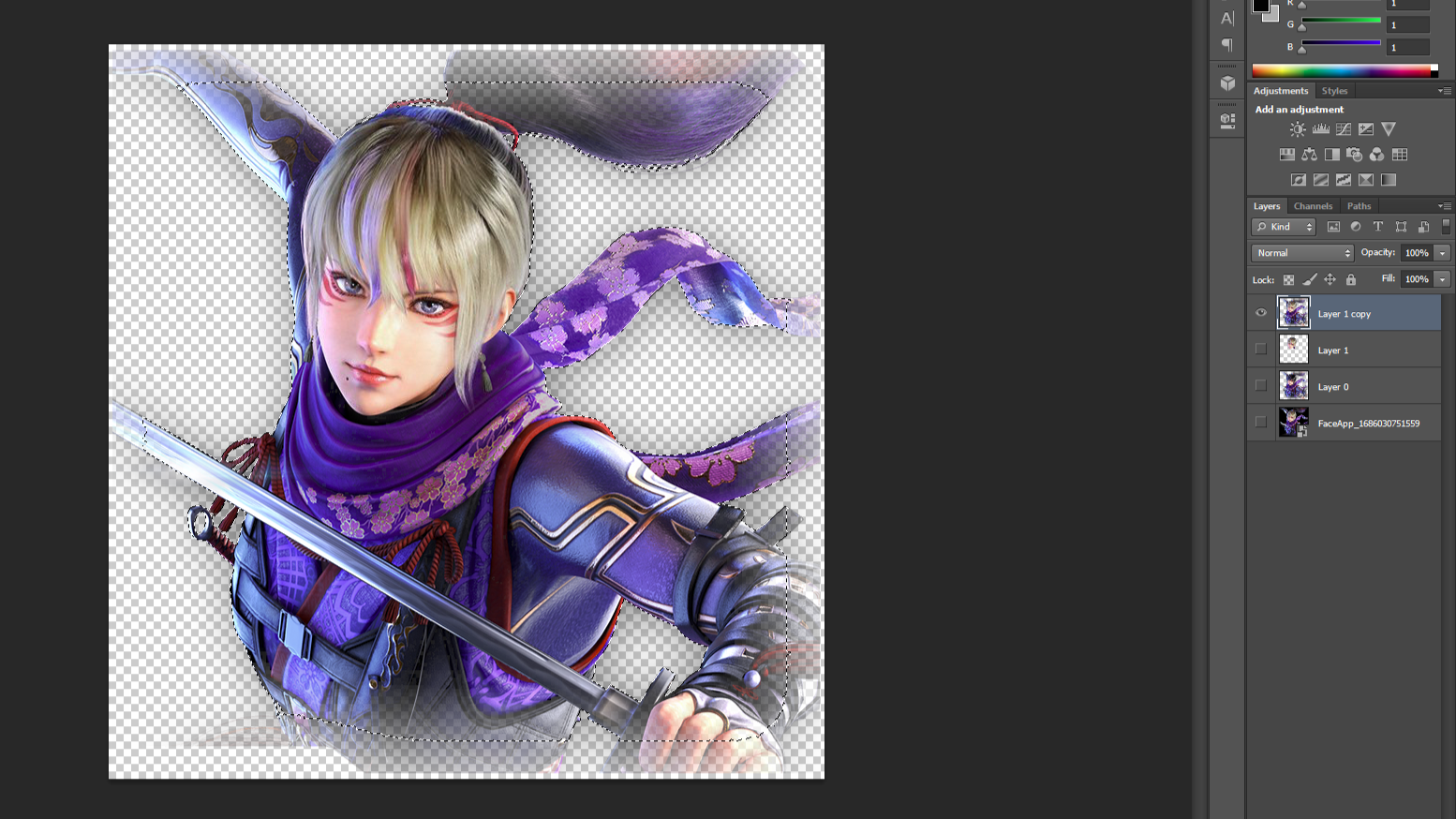
Go to channel, then choose save selection as channel
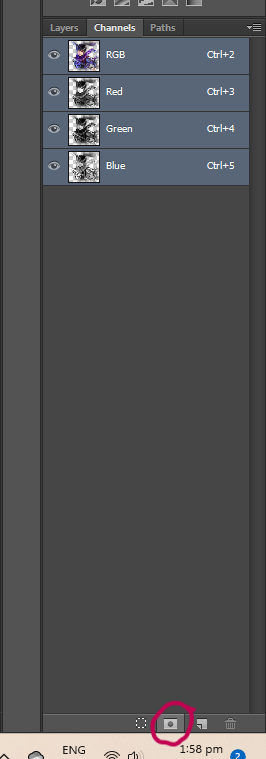
If you have applied the Intel texture Works plugin mentioned above, you have this option
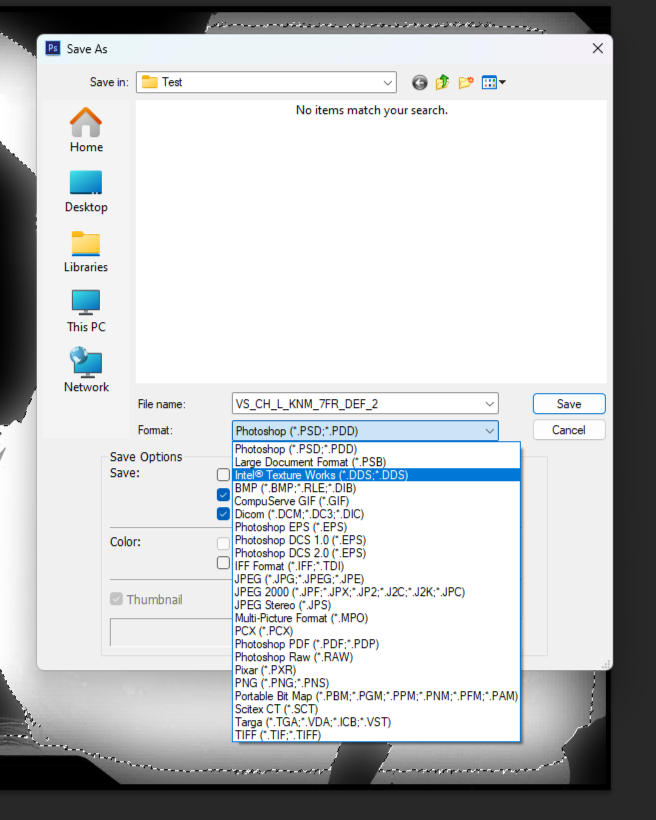
Make these settings then press ok
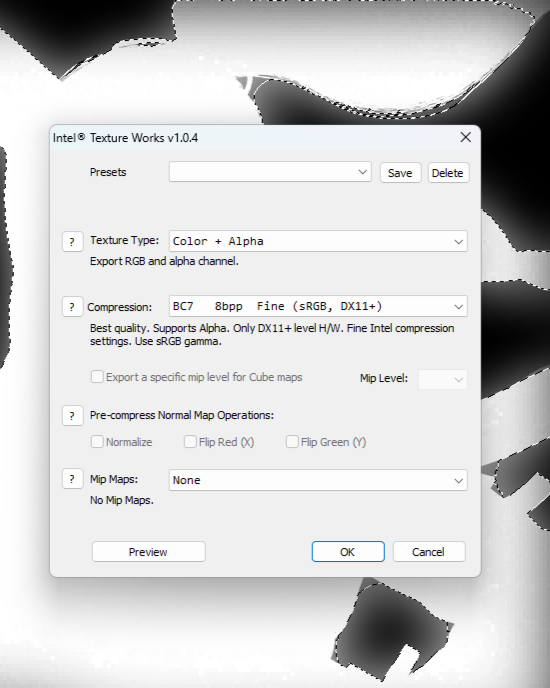
Run hex program
Open the image you just created and the uasset file you want to change
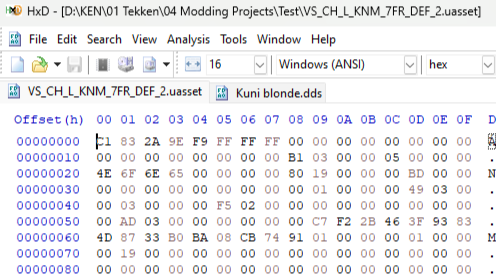
Scroll down a little bit on uasset file and you'll see PF BC7
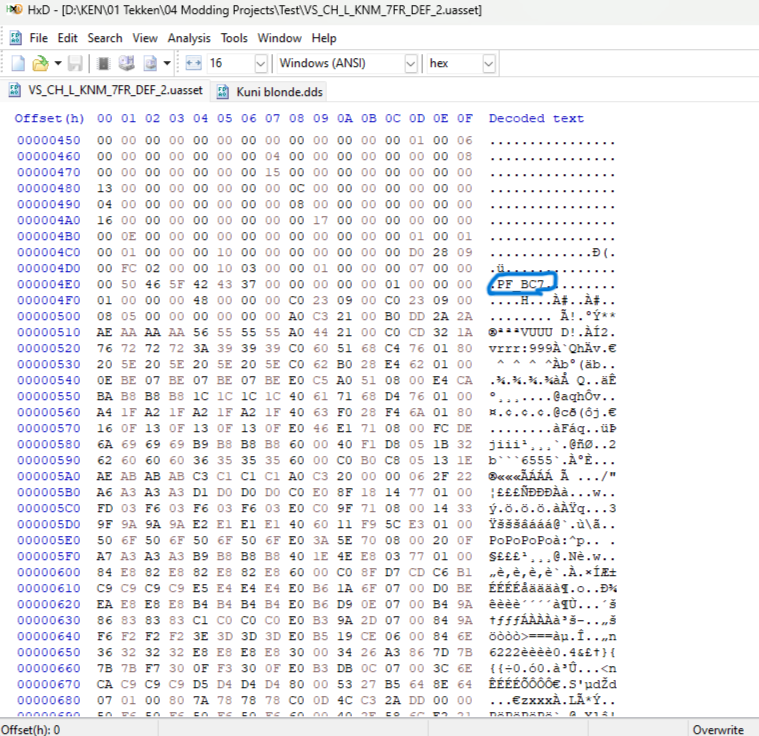
What are we finding here was the code responsible for the image in this file
Note: The code marks your going to change differs from what part of uasset file you are changing. I am editing a Uasset from character panel (VS_CH) But if your working on others like character select (CS_CH) and character icon (HUD_CH_ICON), here's the responsible code marks for them:
For Uasset:
- Character Select (CS_CH) - 2 row under PF_BC7, codes starting from 08 all the way to last VUUU (08)
- Character Select Name (CS_CH_NAME) - 3 rows under PF_BC7, codes starting from 01 all the way to 2nd last VUUU (01)
- Character Select Panel (CS_CH_PANEL) - 2 rows under BC7, codes from 04 to last VUUU
- Panel (VS_CH) - 2rows under PF_BC7, codes starting from 08 all the way to before ü
- Icon (HUD_CH_ICON) - 2 rows under PF_BC7, codes starting from 0A all the way to before À
For DDS
- ALL - 1 row under c, codes starting from 04 all the way to the bottom
Going back, select the responsible codes to both Uasset and DDS file
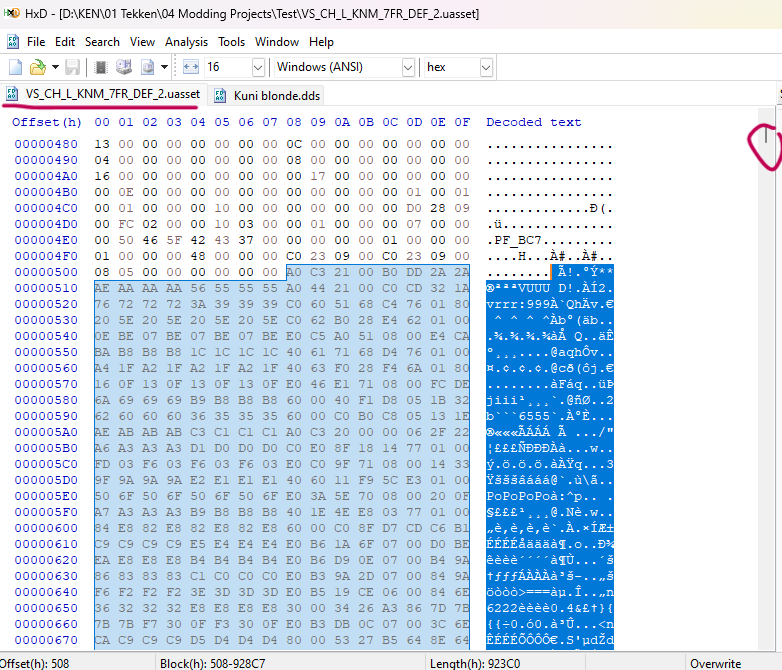
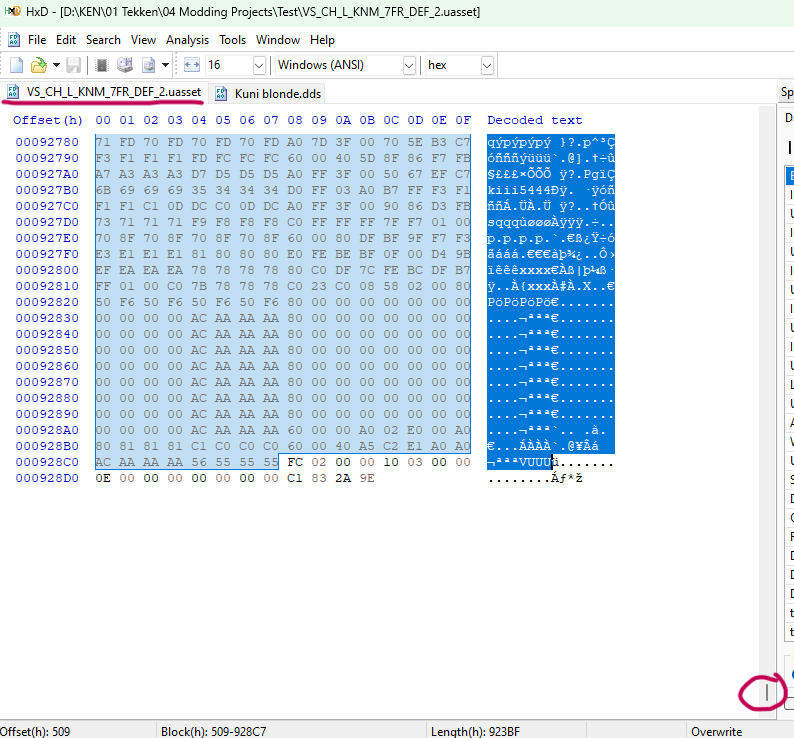
Copy the selected codes from DDS (press ok) then paste it in Uasset file
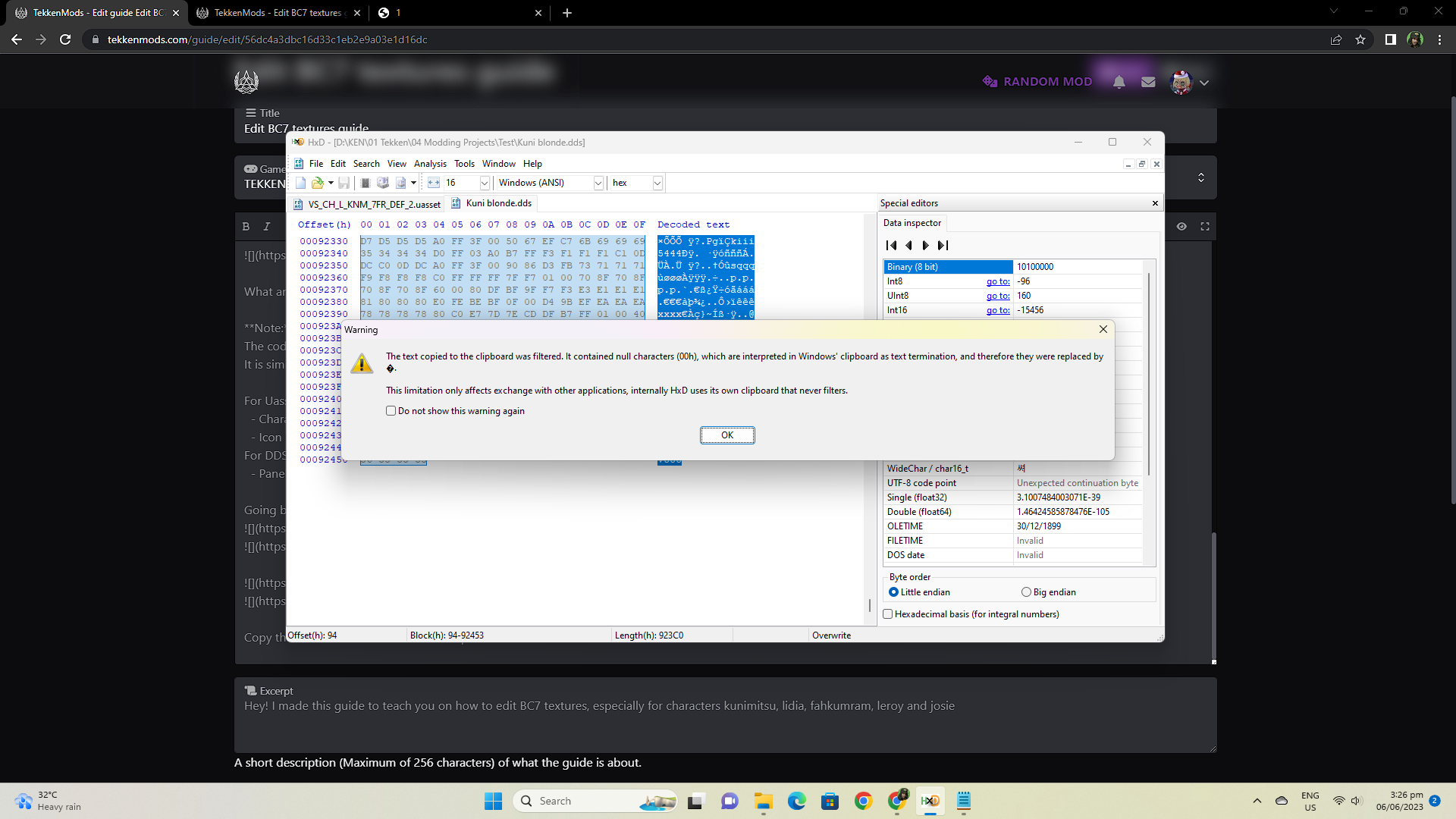
If this thing pops up while pasting, you either selected more/less on the DSS/Uasset file.
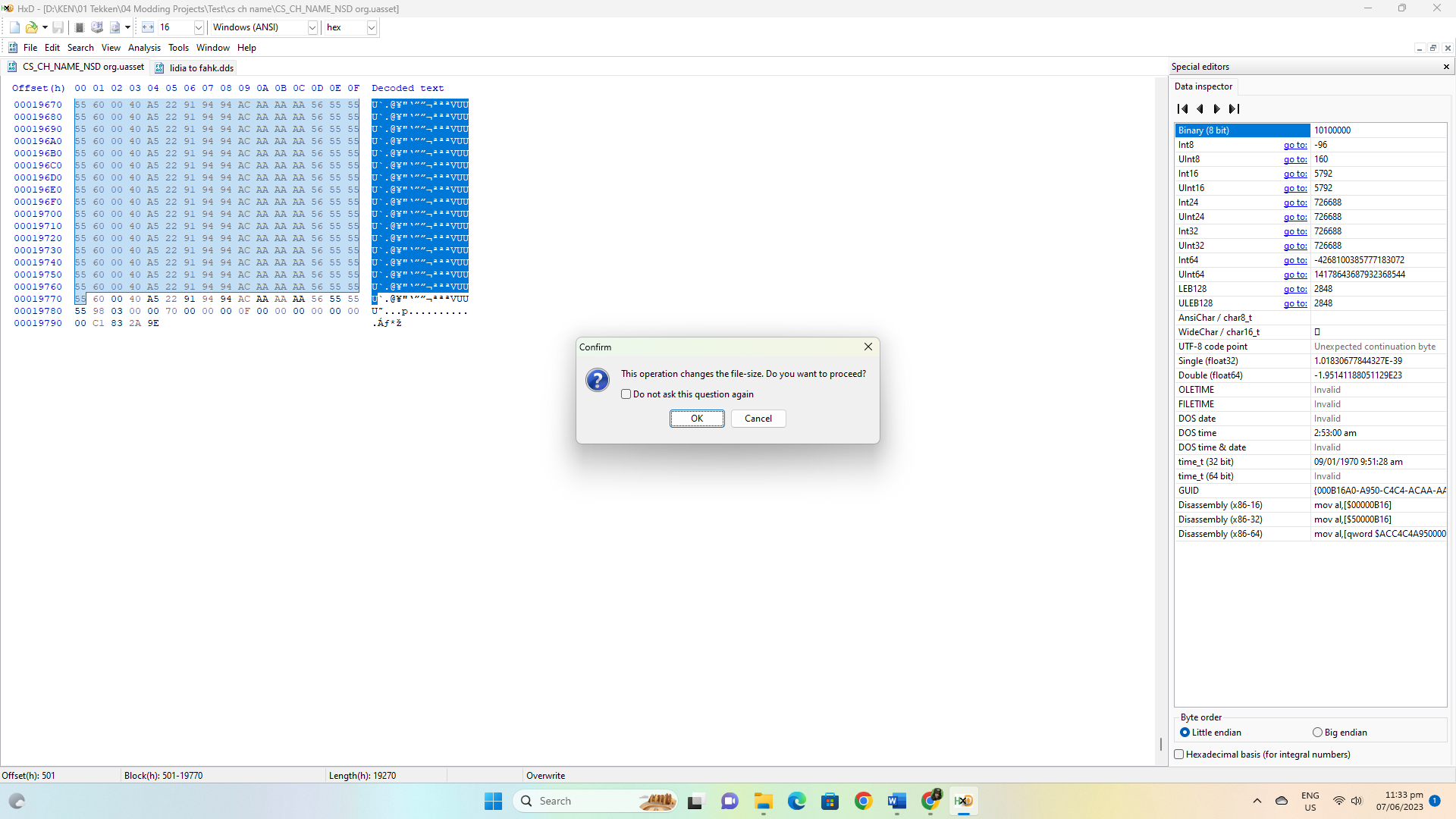
It should paste straightaway if you selected the codes correctly.
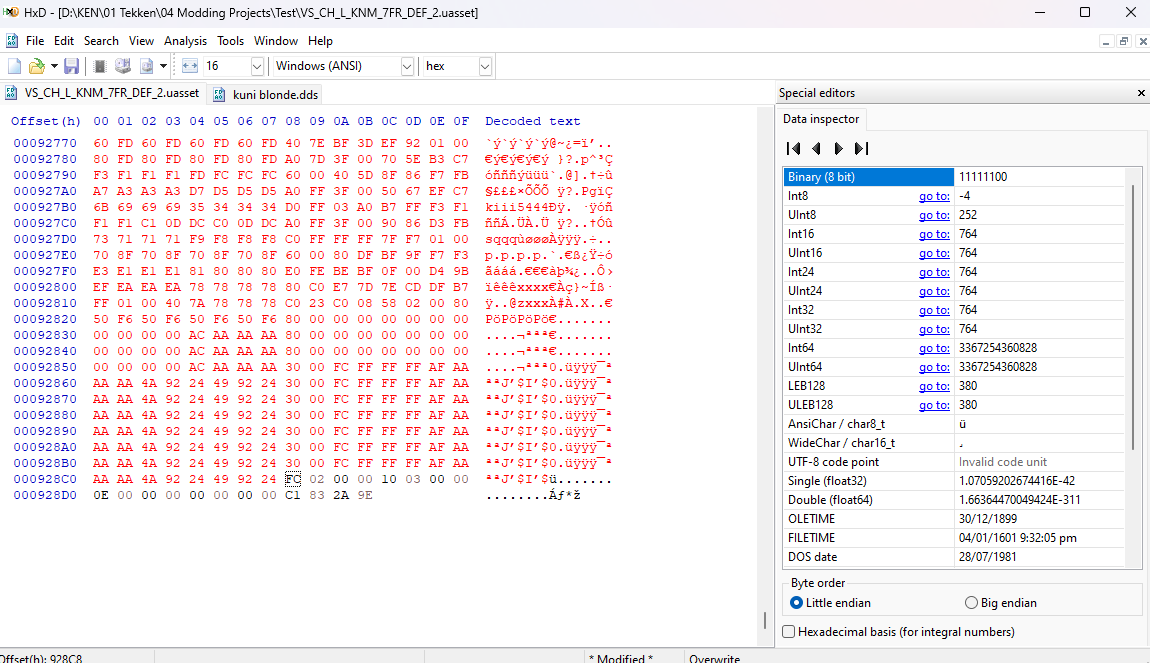
save it, add .uasset on the name file
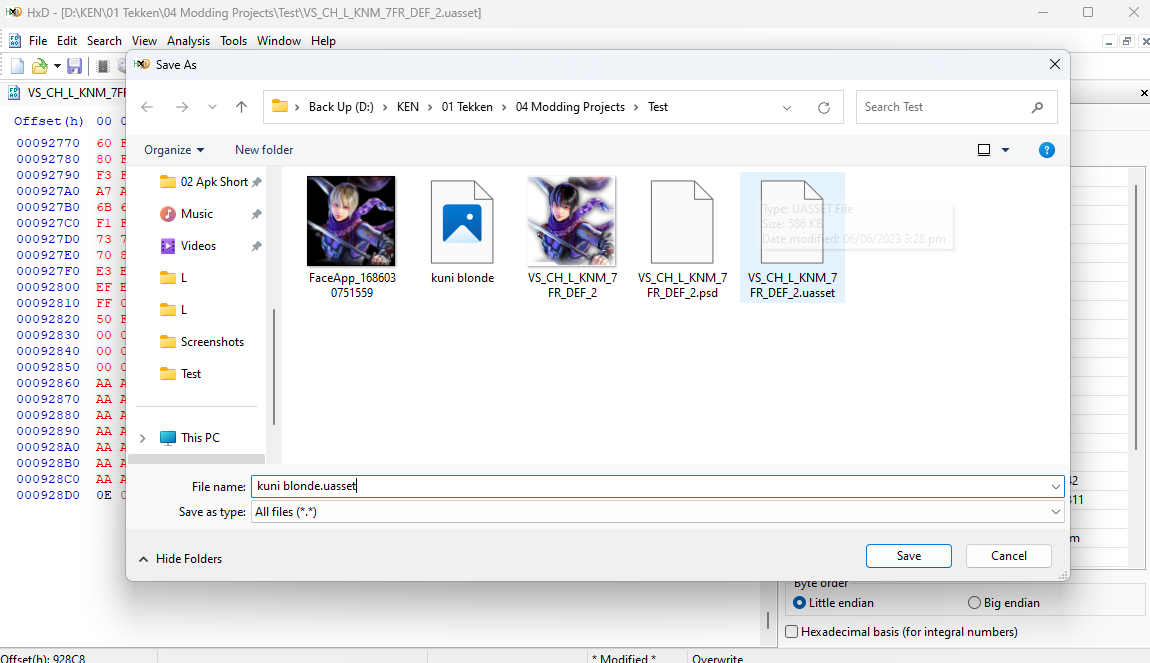
If it look like tv static or something, you either copy the code at wrong mark or paste the code at wrong place
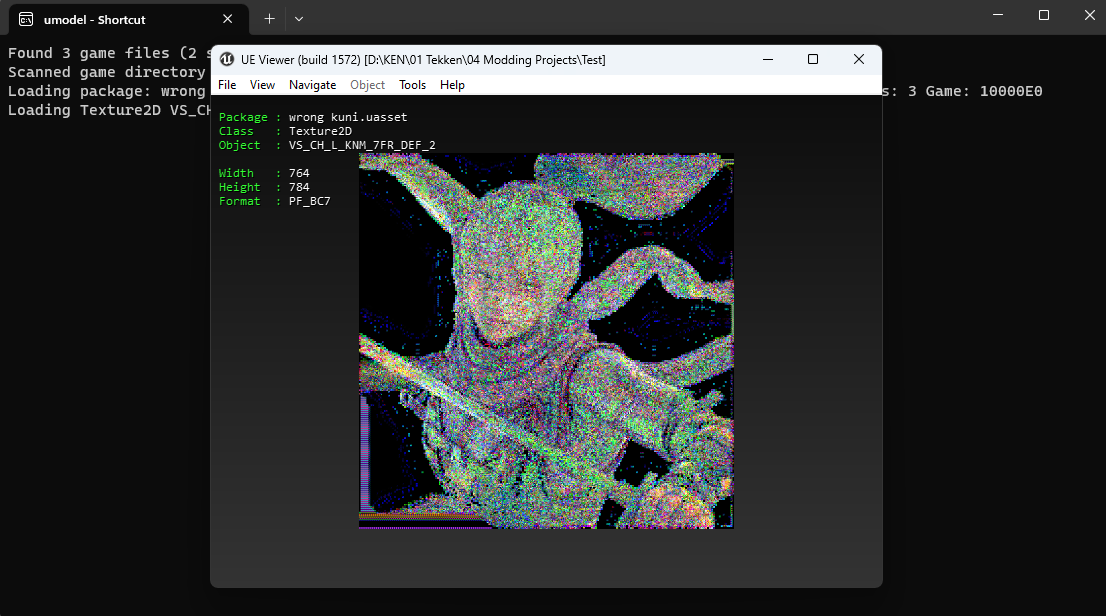
Use the T7 Ninja Tool to export uasset file as pak file and you're done!
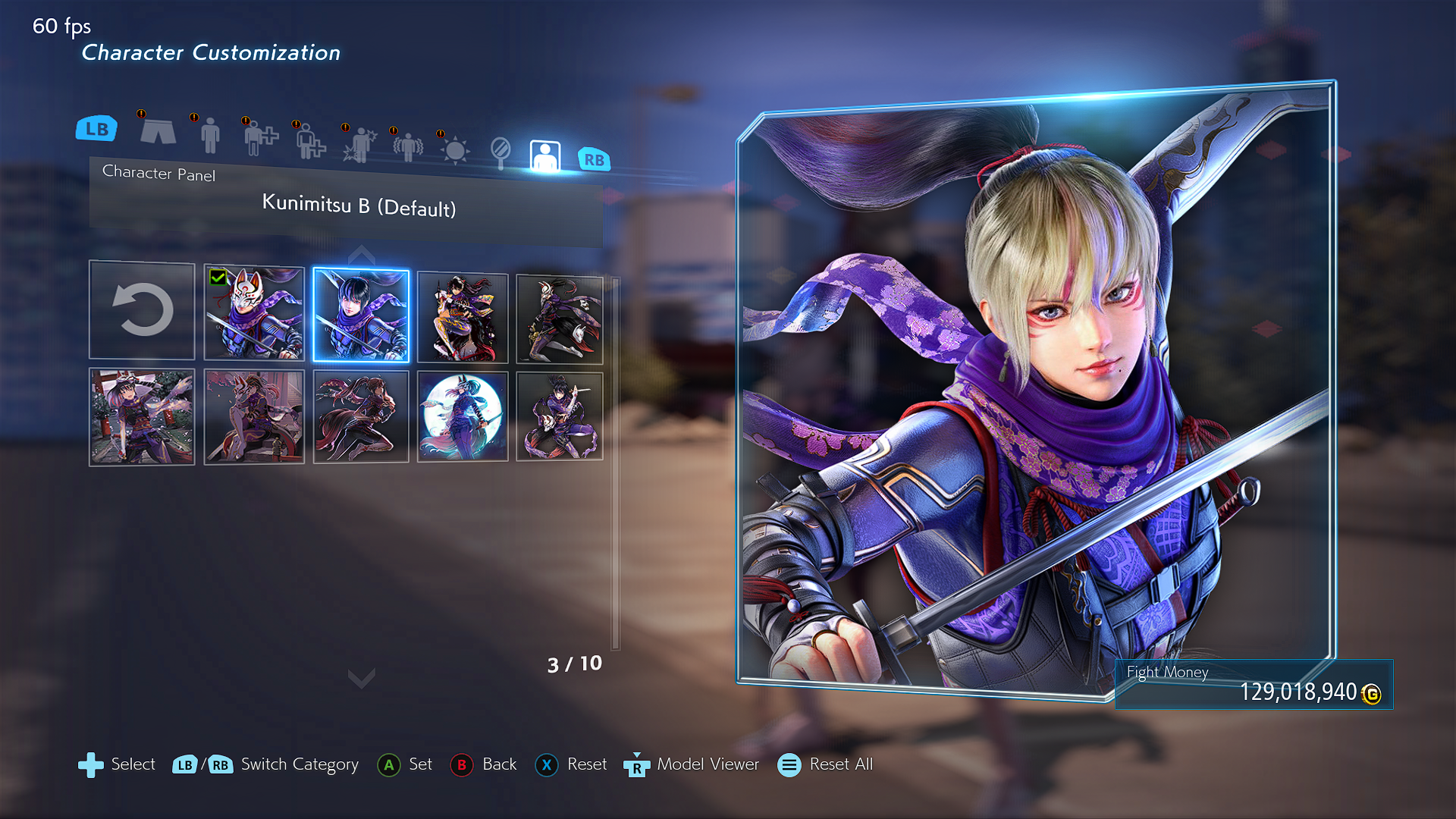
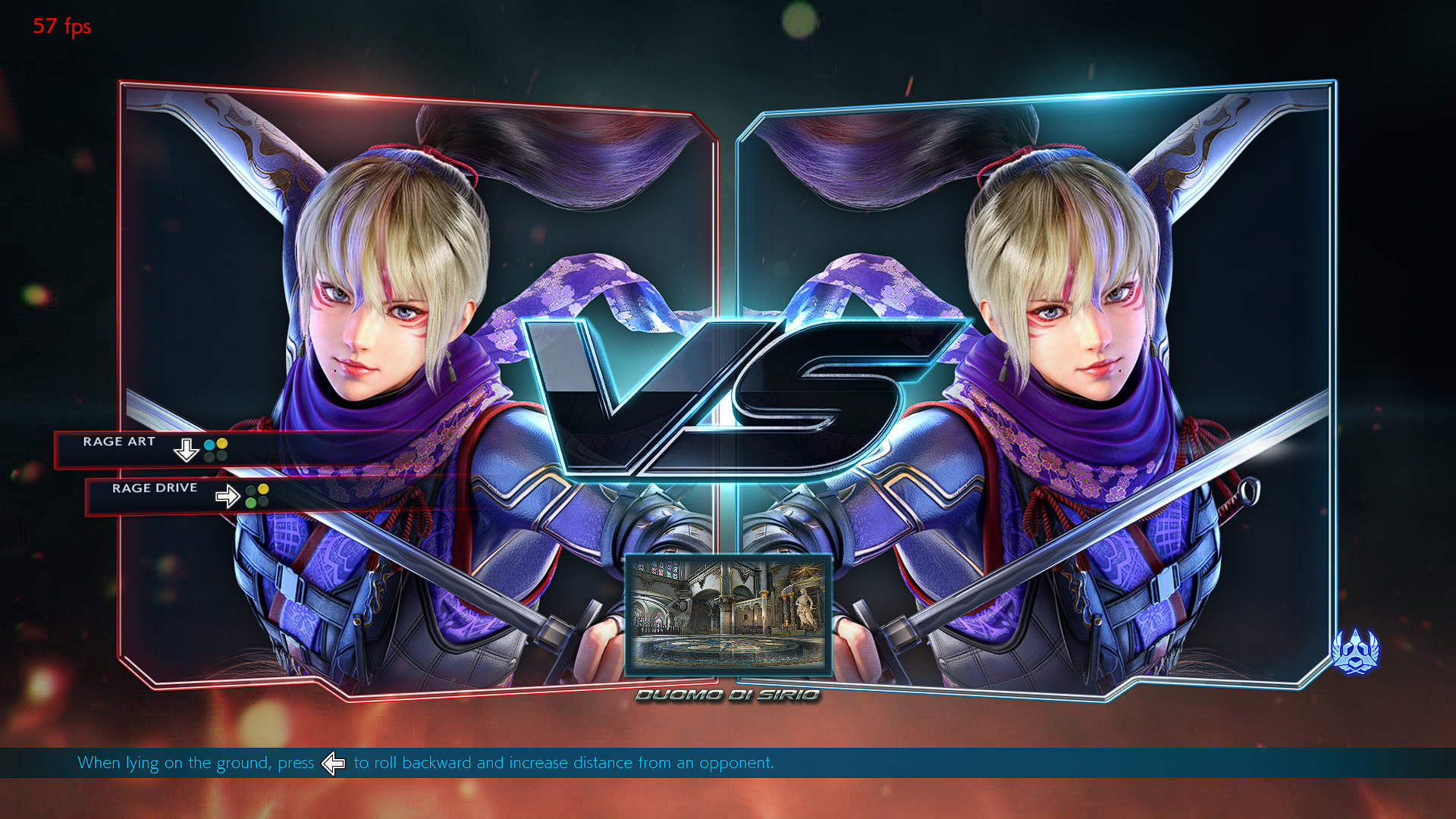
Very thanks for RebornMods! His tutorial help me to start making custom panels! https://www.deviantart.com/rebornmods/art/Custom-Panel-Ar... https://www.deviantart.com/rebornmods
This guide was inspired from this guide! So many thanks! (pretty please, help me find who made it) https://static.xzy.cloud/tekken/BC7_Tutorial.pdf
Support me! 😉 https://www.youtube.com/c/JustKen112003 https://tekkenmods.com/user/25063/K70