Referencing Particle Effects
This tutorial will teach you how to reference already existing particle effects with the help of the custom UE4 build in order to add them to your stage mod.

Preparing the structure folder
Recreate the folderstructure as shown below by right-clicking in the content browser and clicking on 'New Folder'.
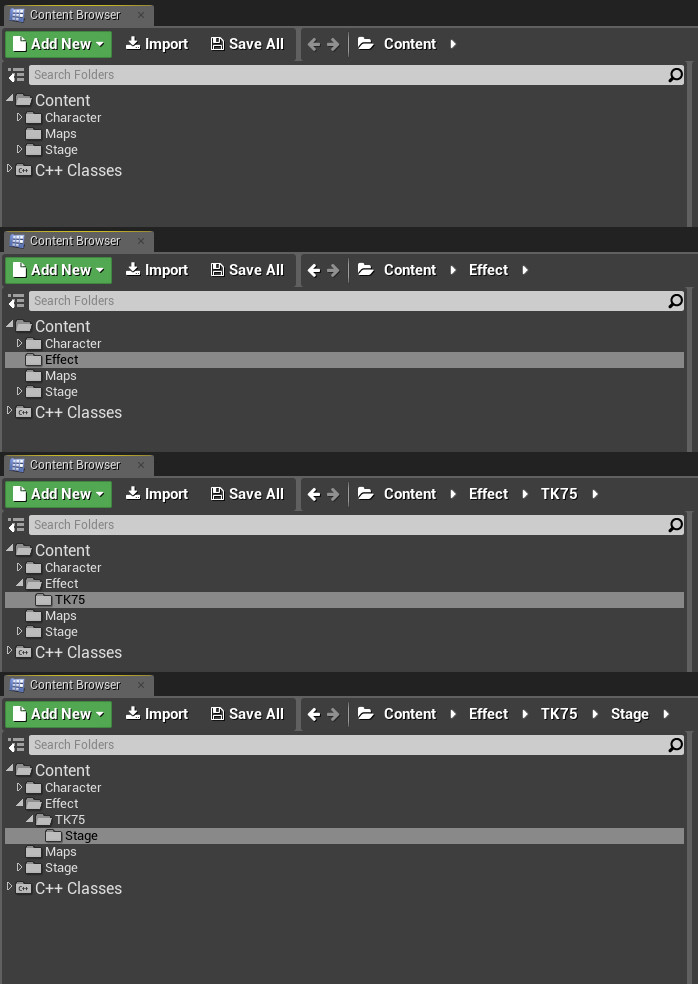
Locating the desired assets
Once you have done that, you need to find the asset(s) that you want to reference. If you have a particle effect from a specific stage in mind but don't which ID the stage represents, check Tekken 7 – General Information
. After you found out which ID the stage represents, head over to 'TekkenGame\Content\Effect\TK75\Stage' (or 'Effect\TK75\Stage' if it is a stage which was added by an update) and go into the respected stage folder. I want to add the thunder and rain particle effects of Dragons Nest to Mishima Dojo, so I open the folders 'stg05\Particle' and take a look at the asset names. The particle assets I am searching are clearly labeled as 'PS _EF _STG05 _rain' and 'PS _EF _STG05 _thunder'.
Creating the dummy assets
The first thing you have to do is recreate the additional folders, which would be 'stg05\Particles' in this case.
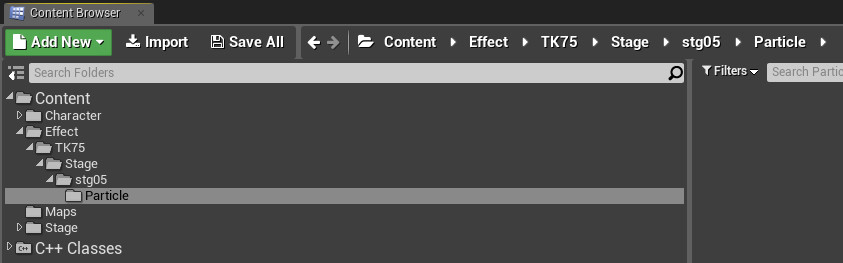 You are going to create the dummy assets next by right-clicking in the content browser, clicking 'Particle Sytem' and naming them after the desired particle asset (in this case 'PS _EF _STG05 _rain' and 'PS _EF _STG05 _thunder' as mentioned above).
You are going to create the dummy assets next by right-clicking in the content browser, clicking 'Particle Sytem' and naming them after the desired particle asset (in this case 'PS _EF _STG05 _rain' and 'PS _EF _STG05 _thunder' as mentioned above).
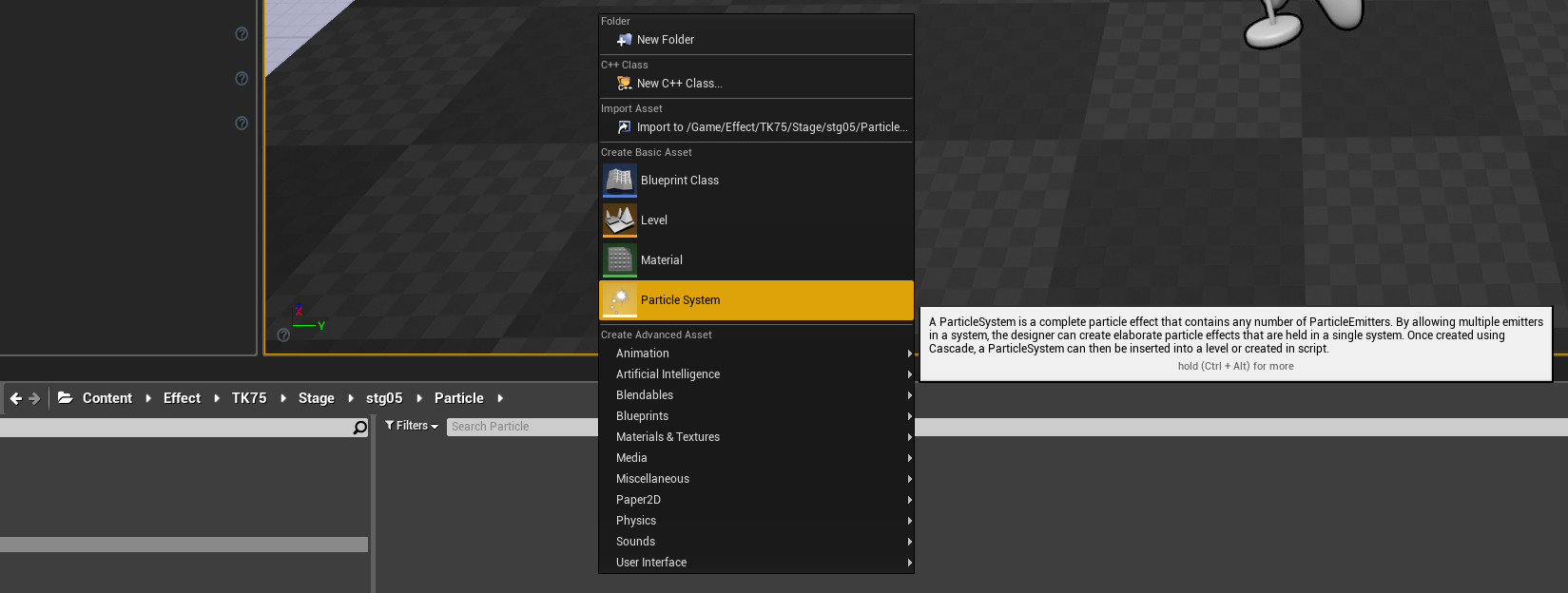
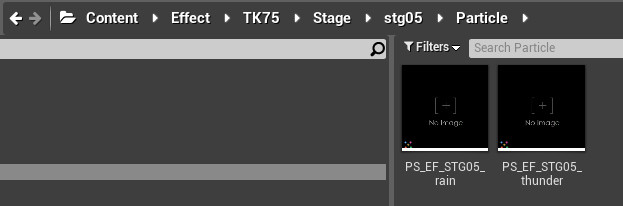
Putting them into a level
Press CTRL+N in UE4 in order to create a new level and select 'Default'. Remove all elements of the current level by selecting them in the 'World Outliner' tab and deleting them.
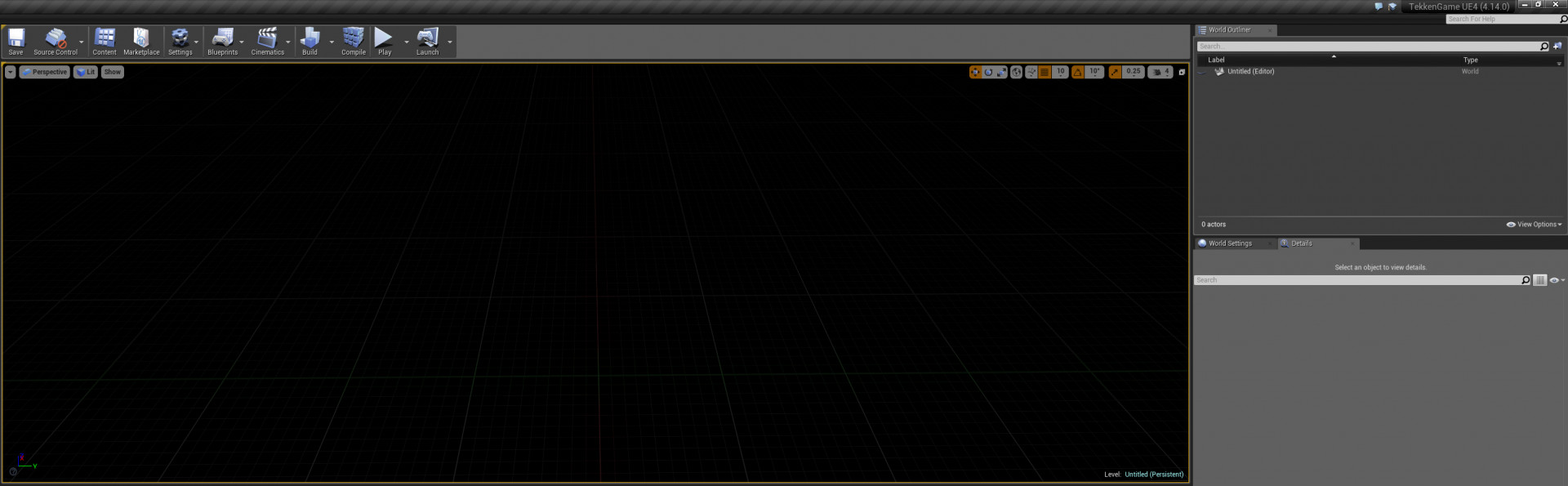 Once that's done drag and drop the dummy assets into the editor and place them to the wanted location. For this tutorial, Im going to set their location to be '0/0/0'.
Once that's done drag and drop the dummy assets into the editor and place them to the wanted location. For this tutorial, Im going to set their location to be '0/0/0'.
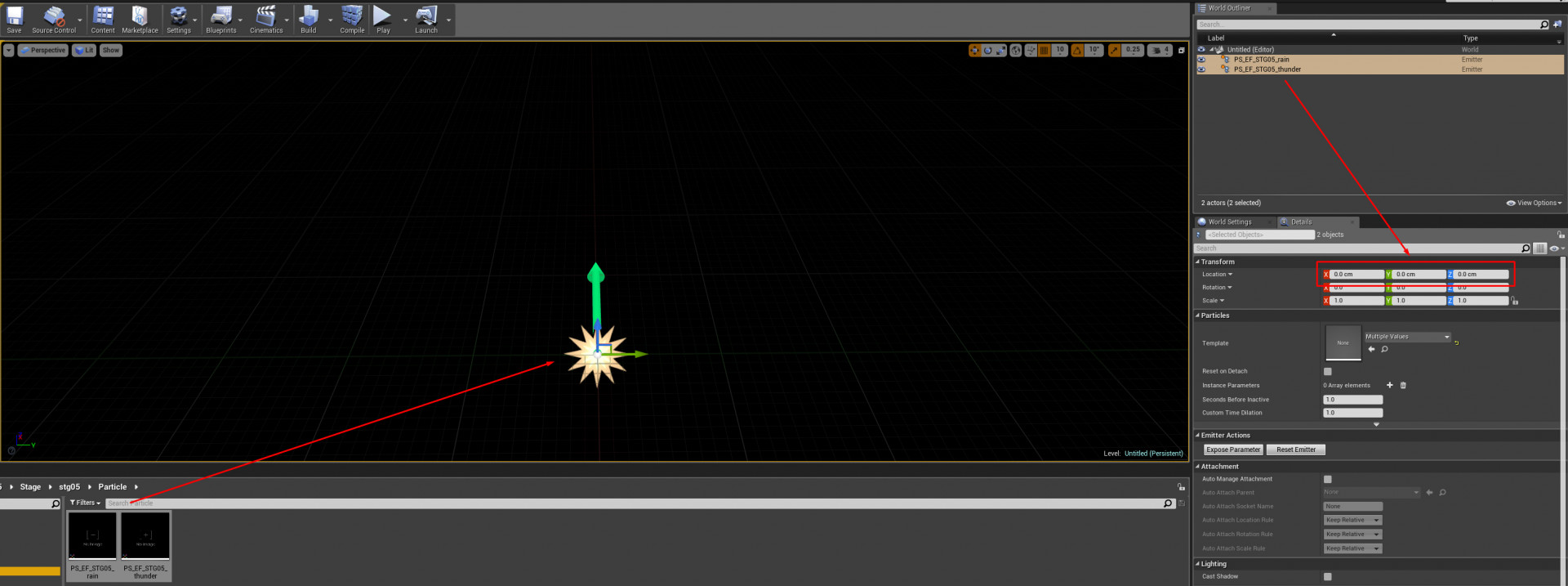
Saving and Cooking
You have to save the level as an asset that already exists in the game. Since I'm adding effects to Mishima Dojo for this tutorial, I'm going to save it as 'stg00_effect' in the 'Maps' folder by pressing 'Save All' in the Content Browser tab, going to the directory and naming it.
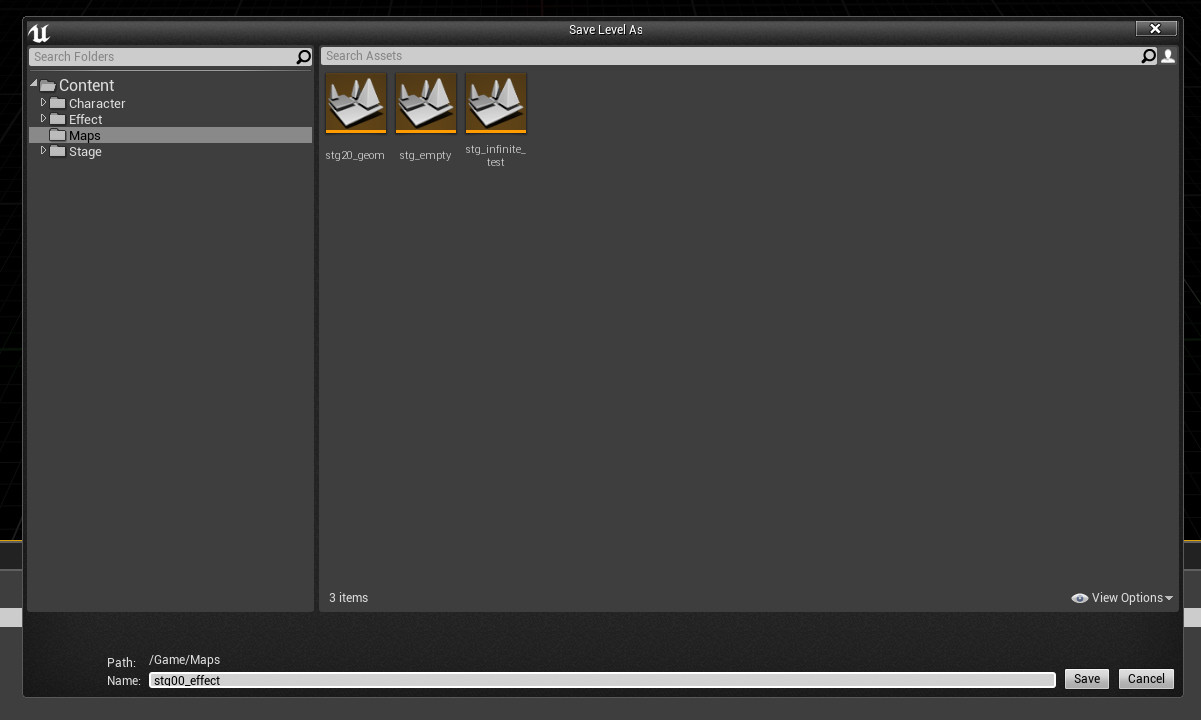 Cook the project by clicking on 'Files -> Cook Content for Windows' in the upper left. Once that is done, grab the generated .umap from the cooked folder and create a mod with it (the dummy files are not needed).
Cook the project by clicking on 'Files -> Cook Content for Windows' in the upper left. Once that is done, grab the generated .umap from the cooked folder and create a mod with it (the dummy files are not needed).
That is it! If it should not work in-game, make sure that your folder structure in UE4 as well as in the mod folder are correct. Enjoy!