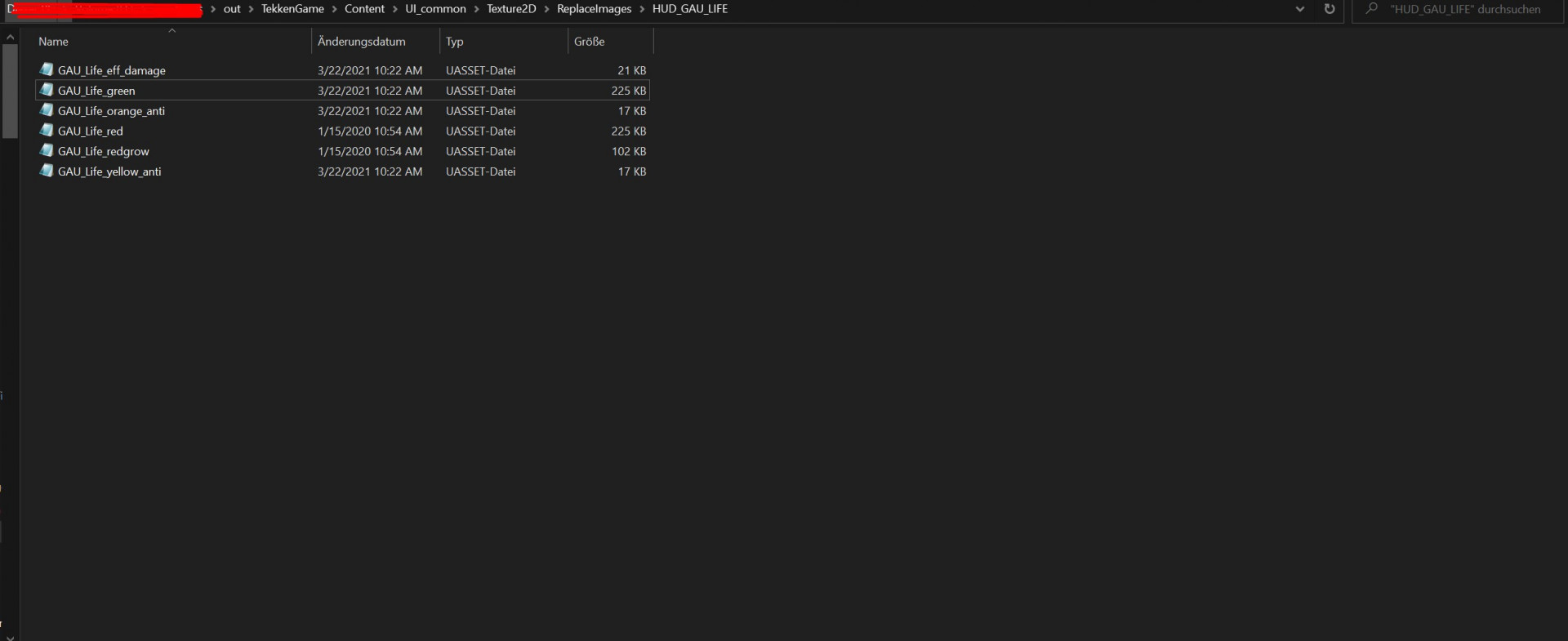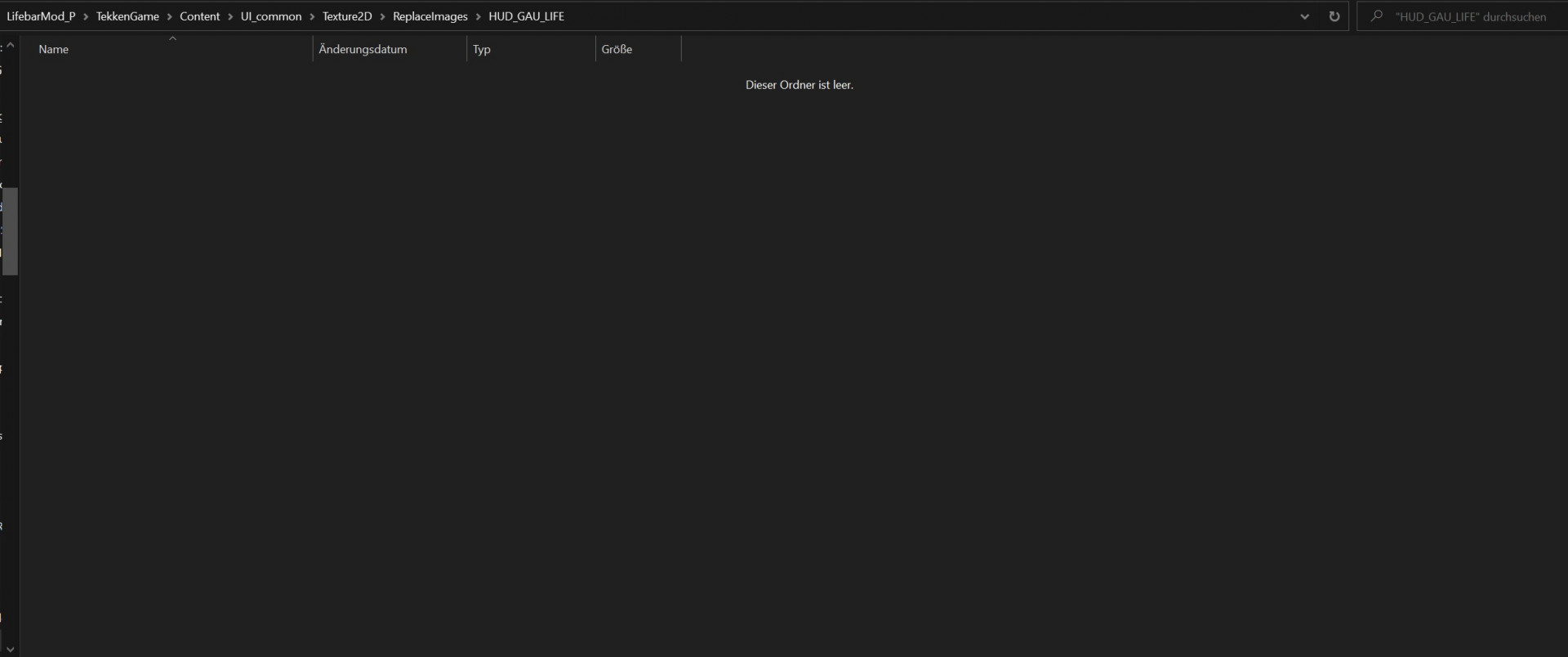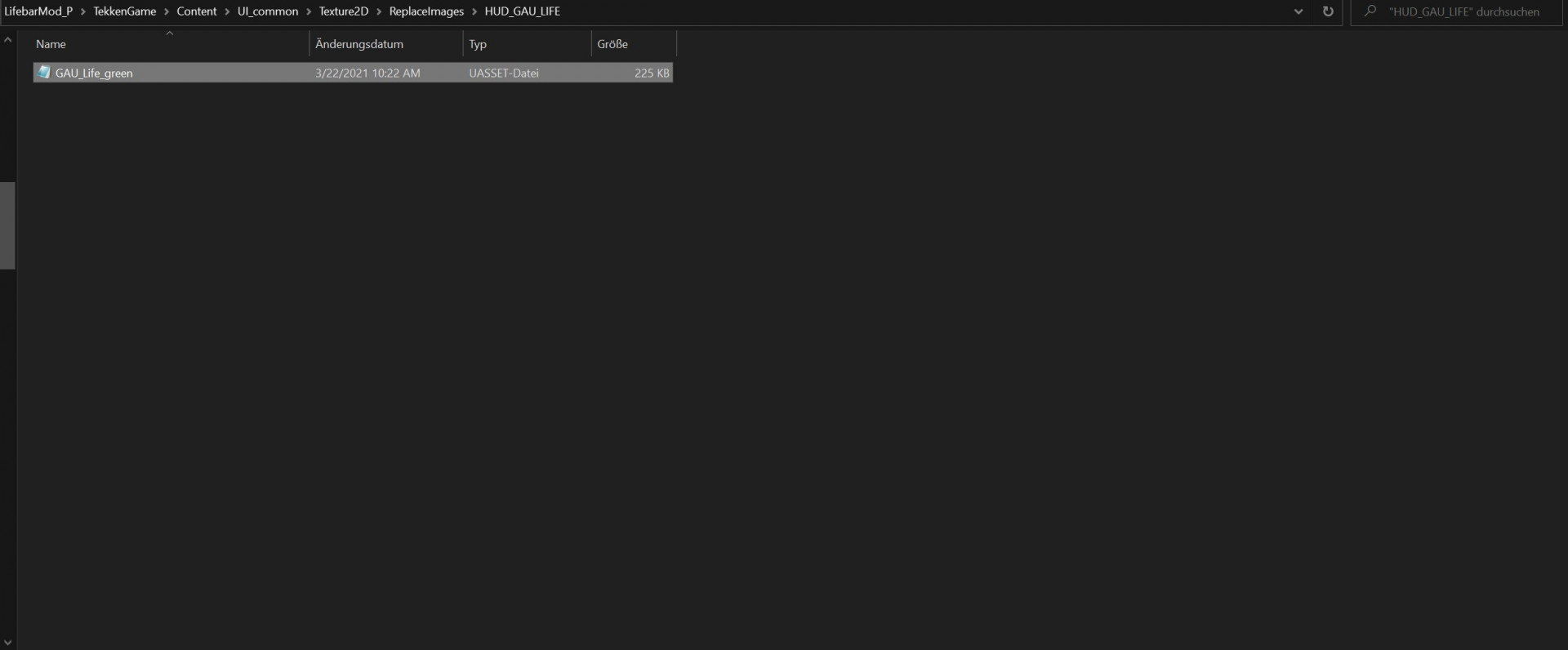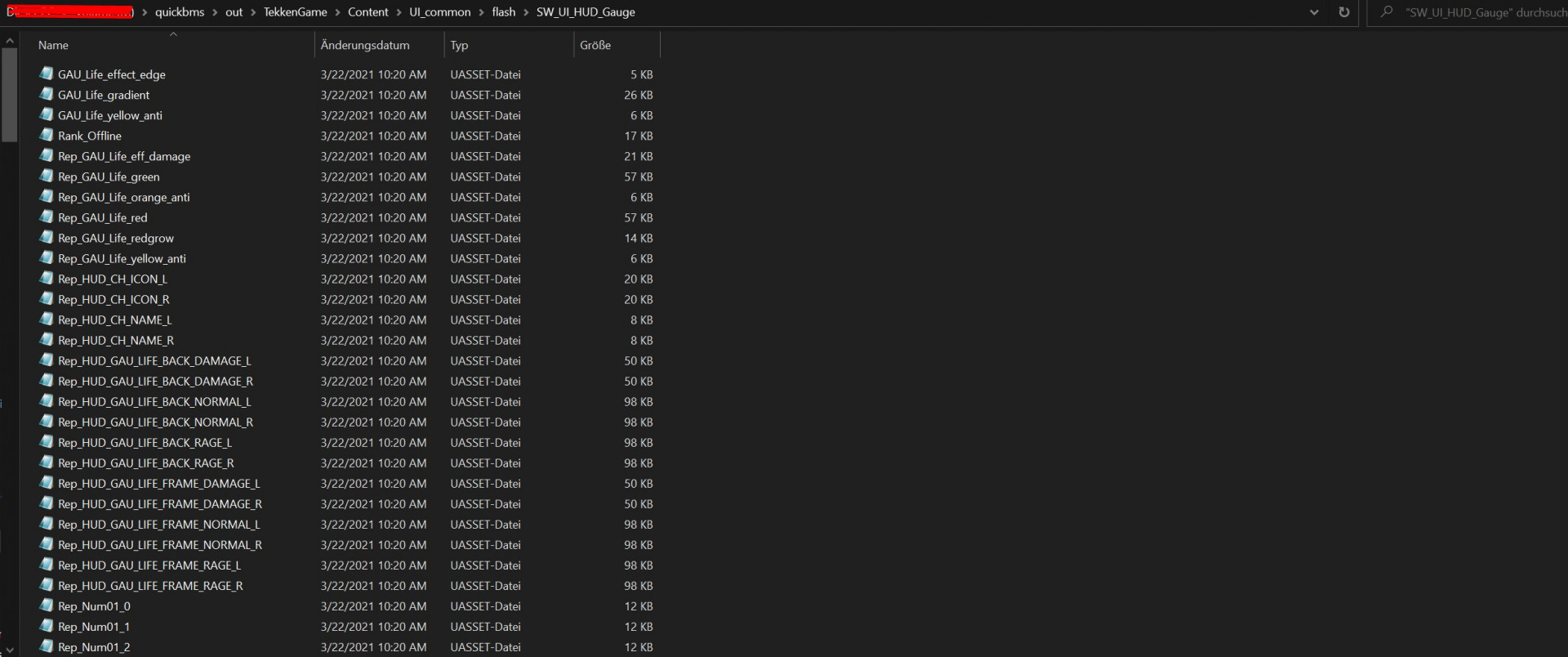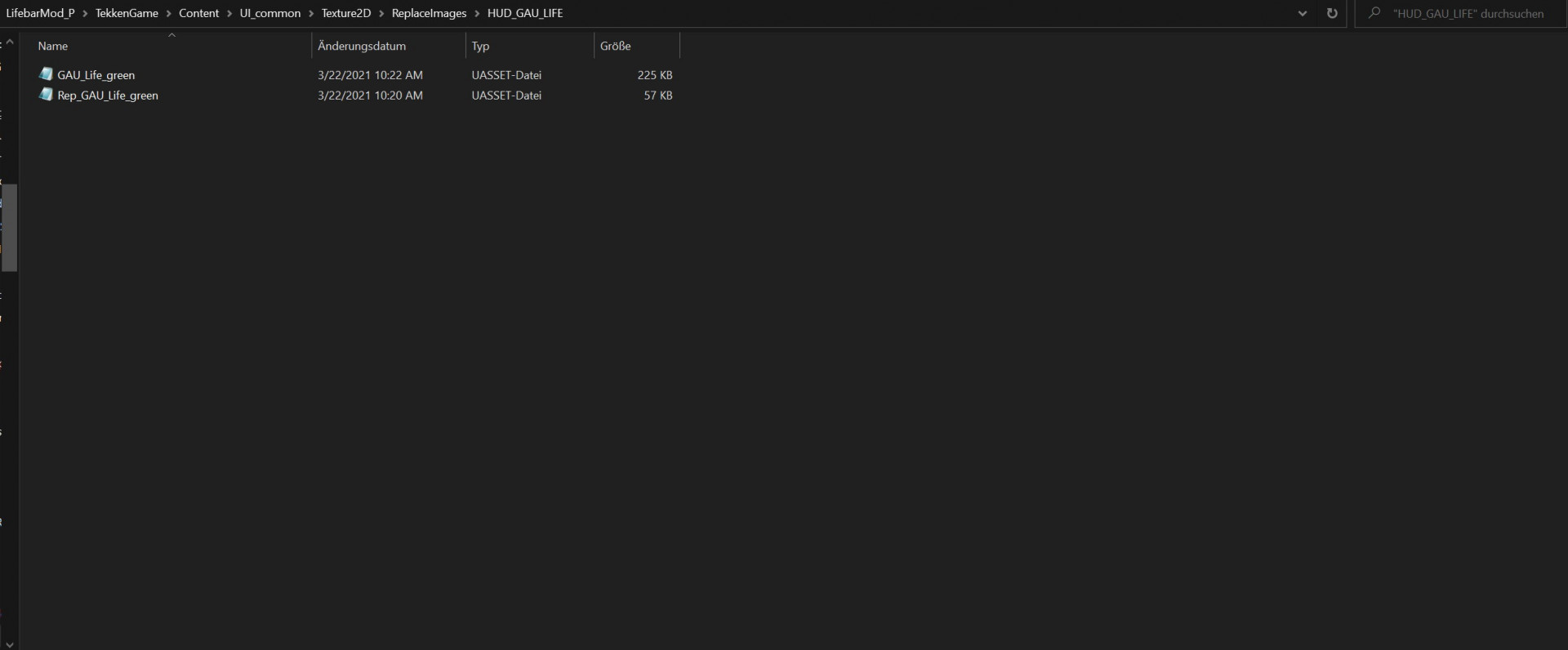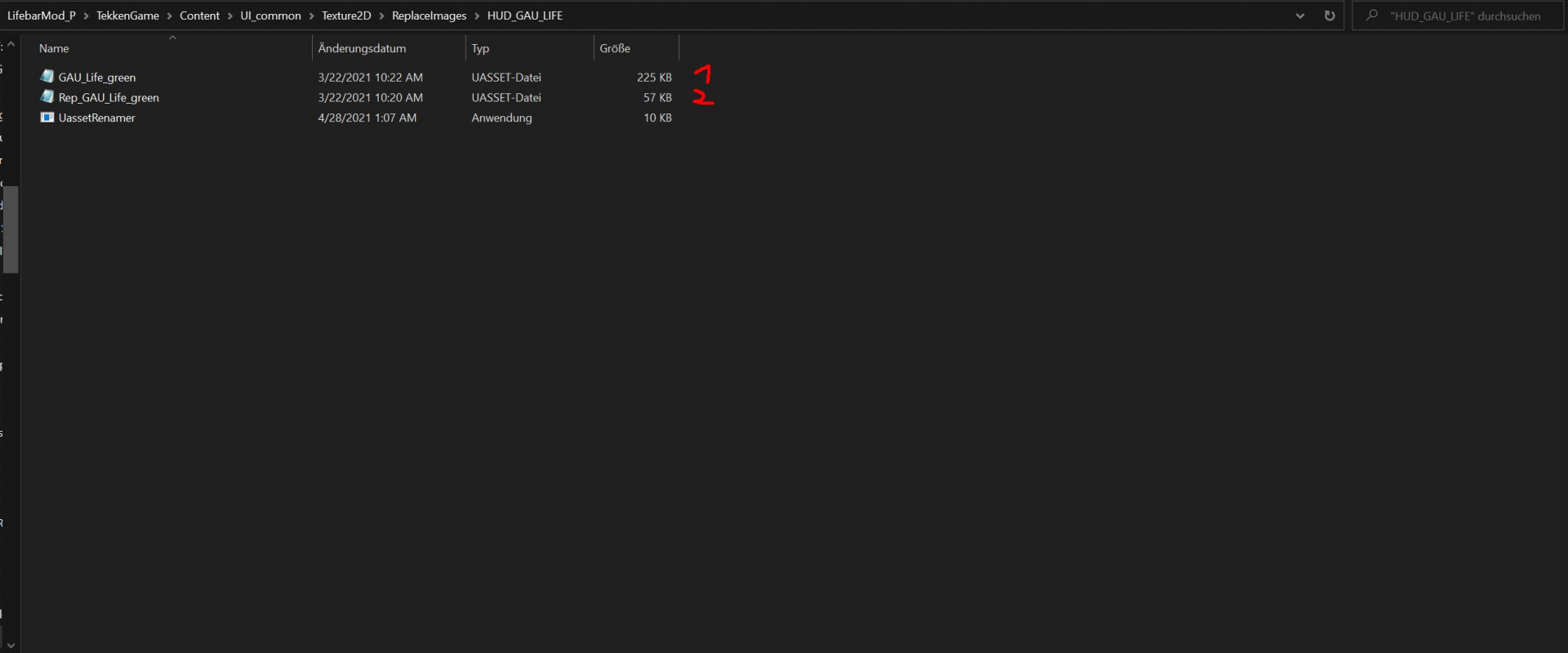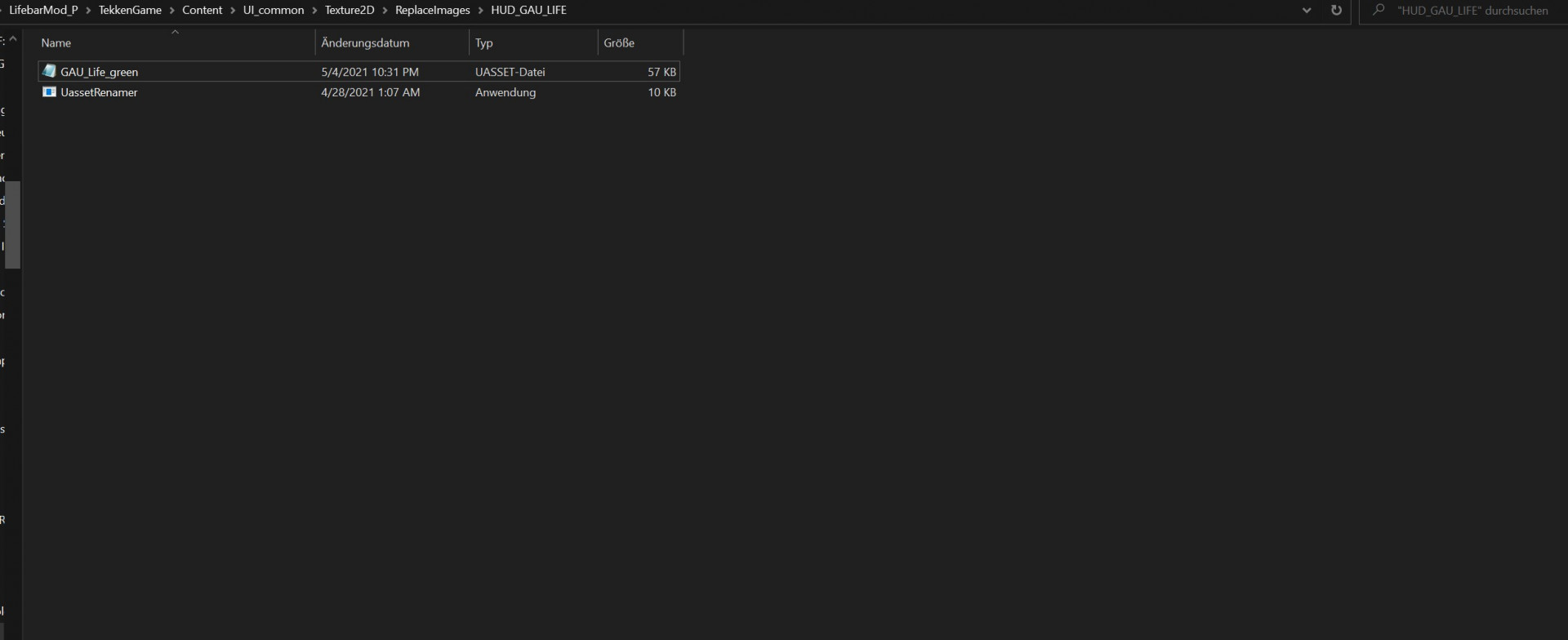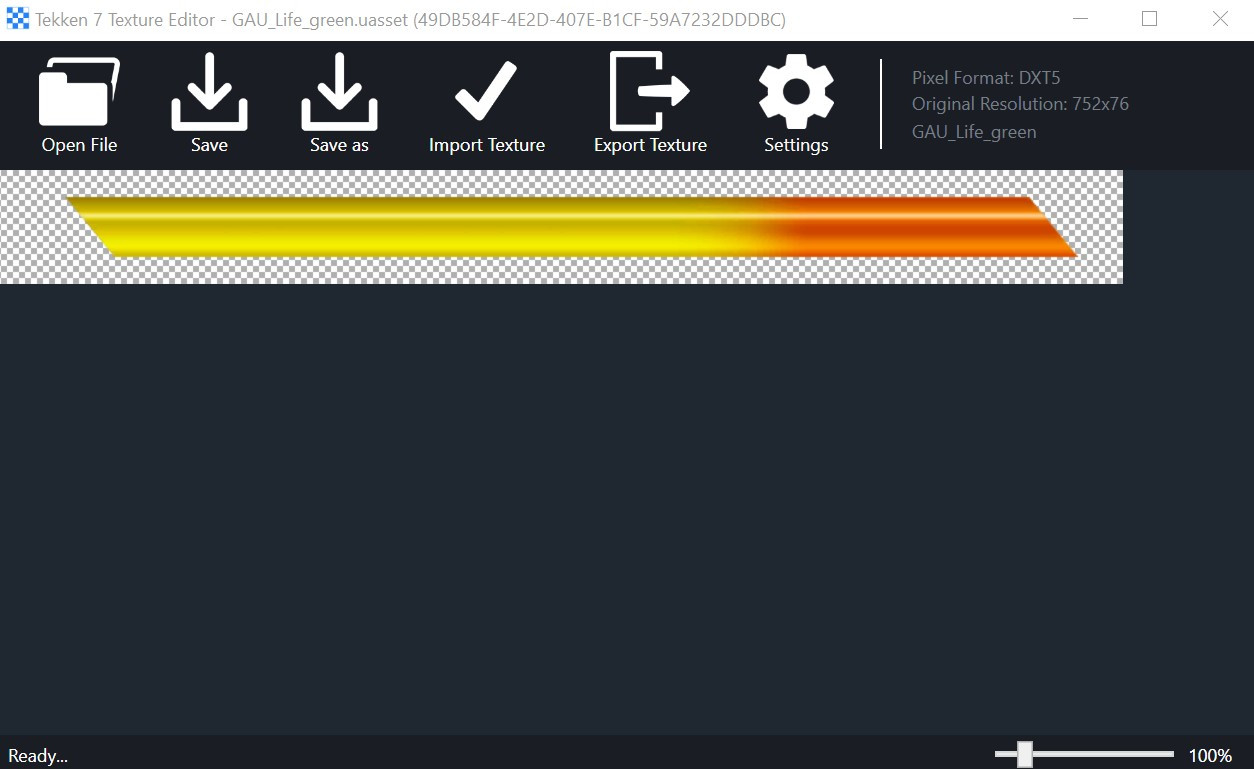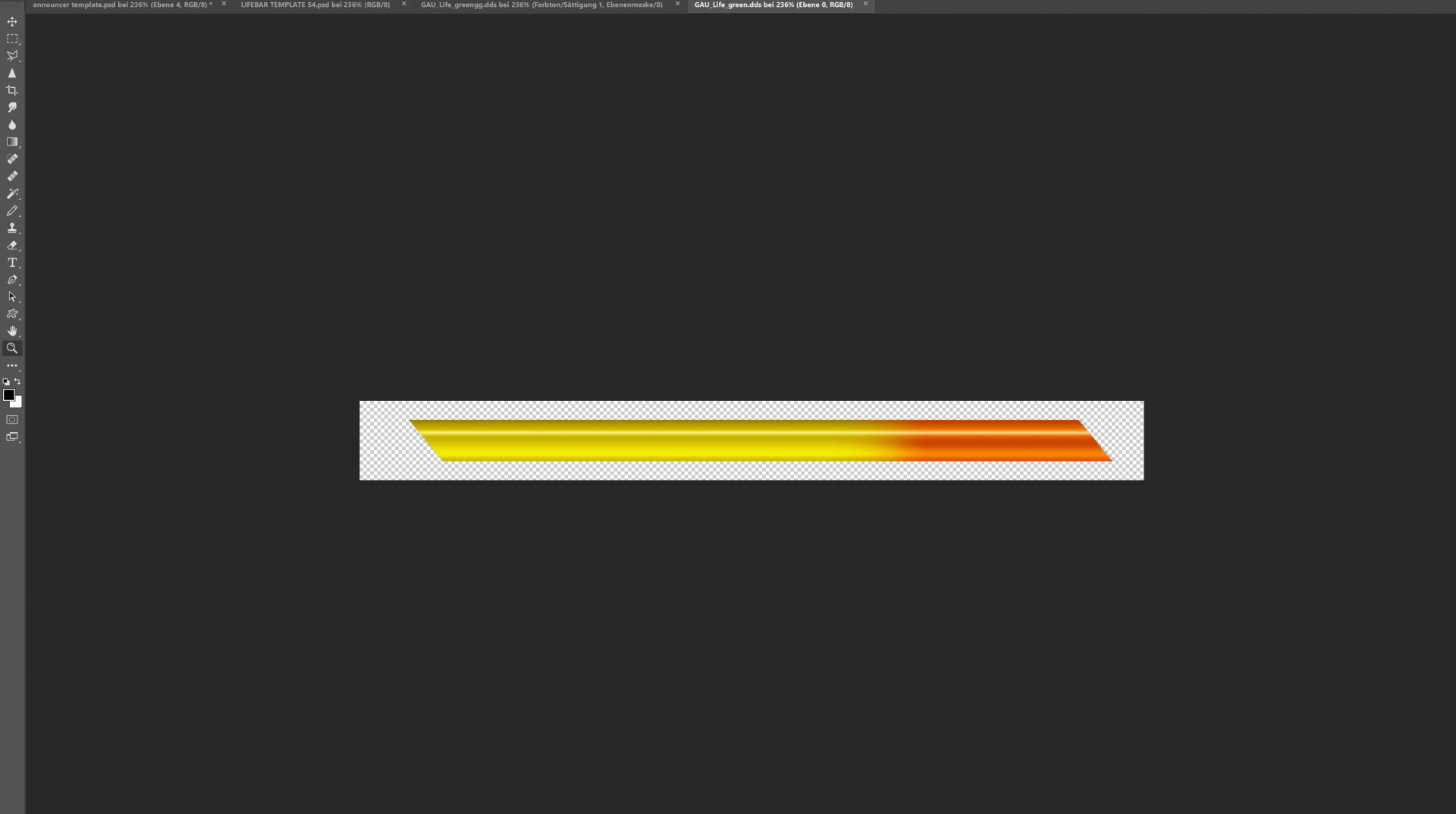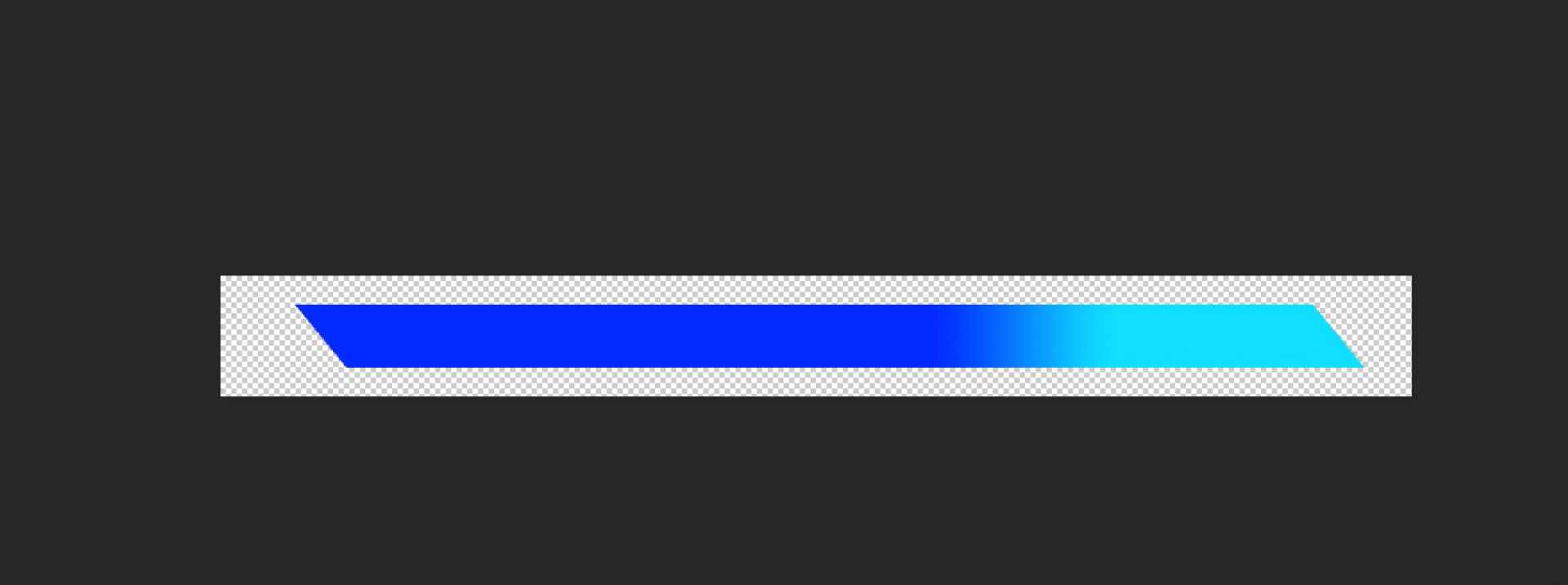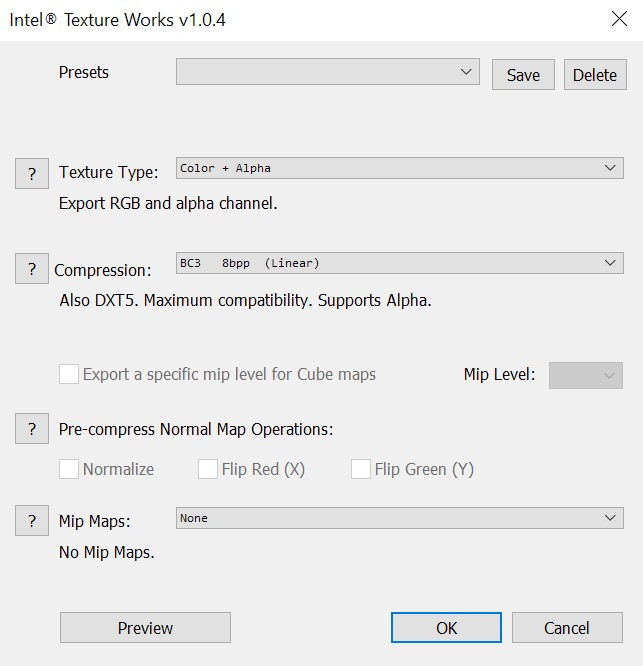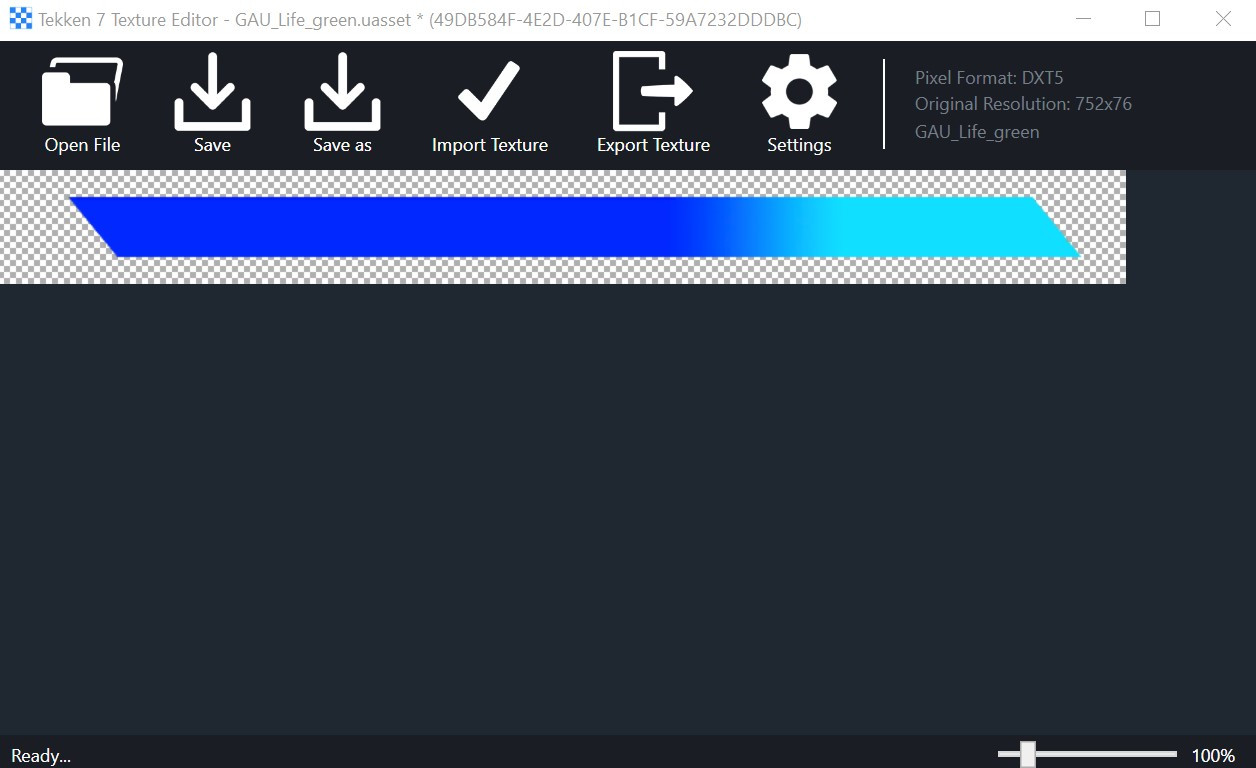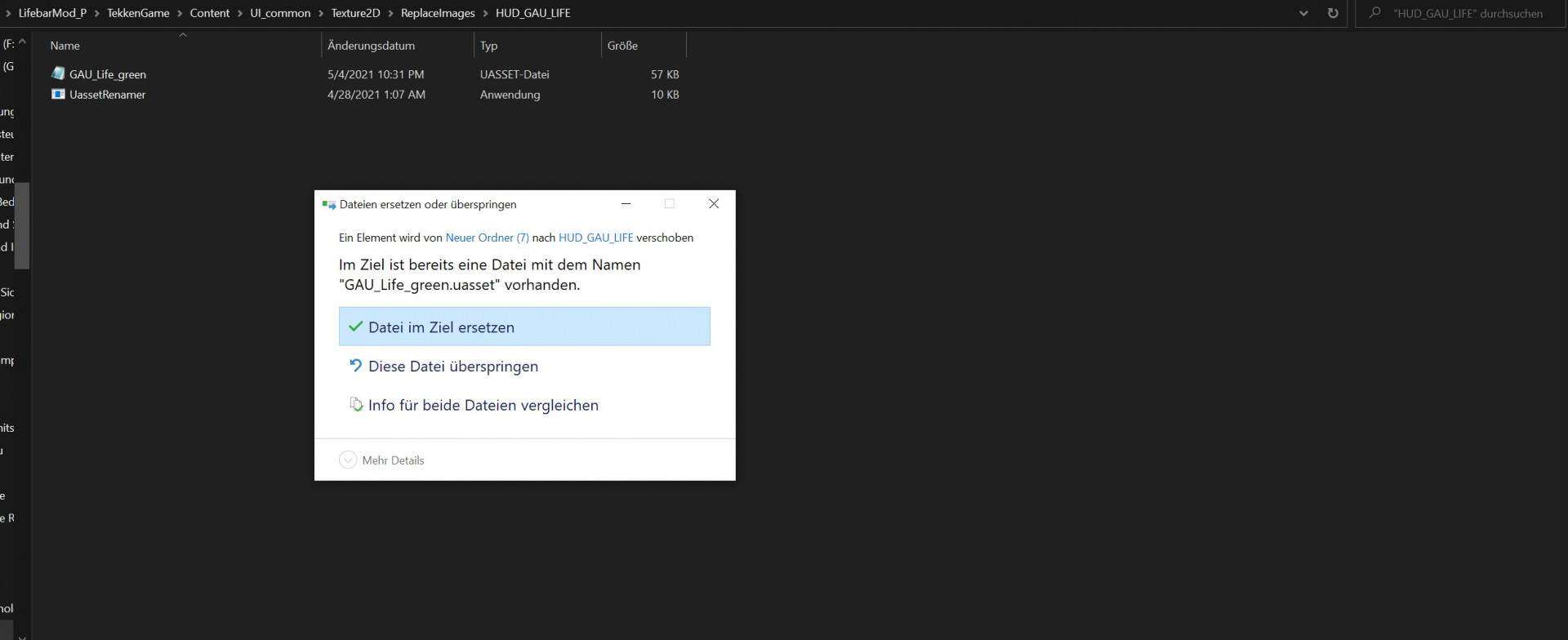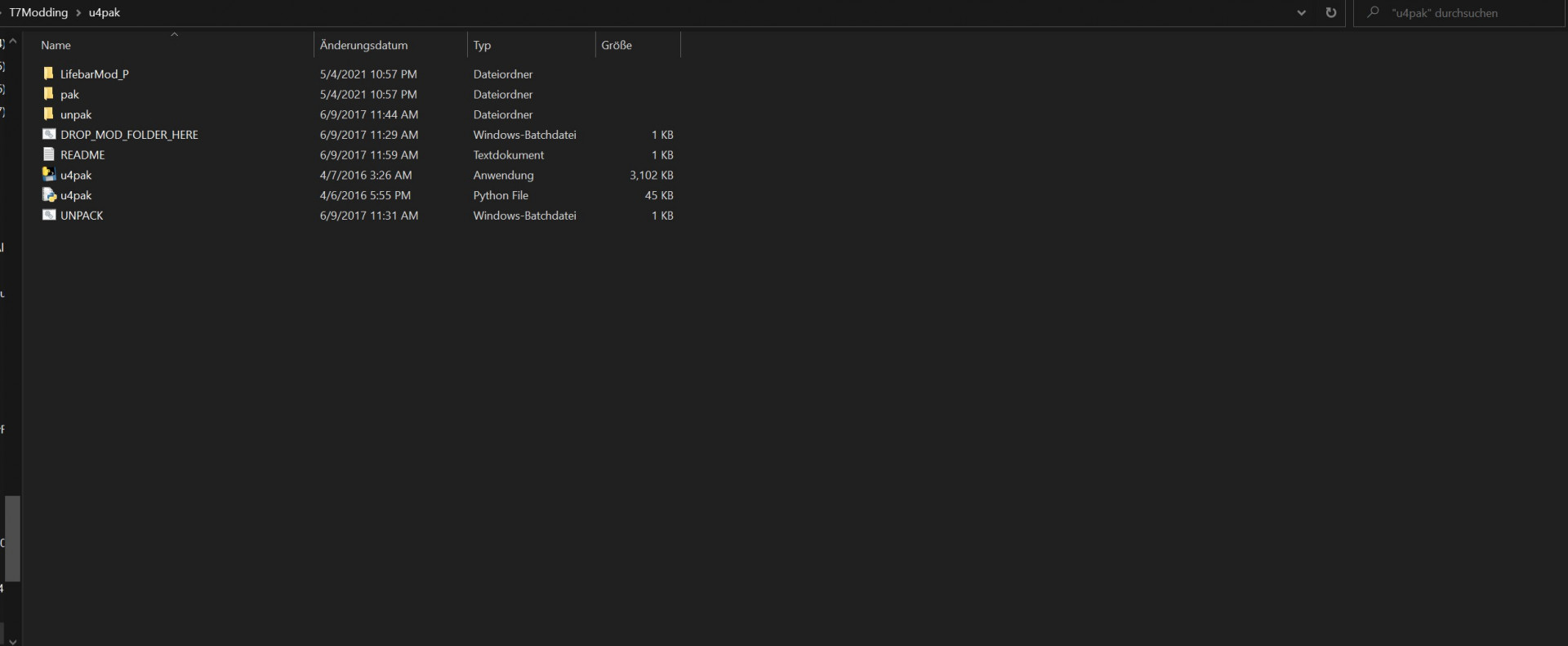Custom Lifebar Tutorial
This guide explains how to find the texture files for the Tekken 7 lifebars, edit them, and reimport your new ones into the game.

Please be aware that this guide requires you to have the Tekken 7 game files extracted so we can work with them.
If you have not extracted the game files yet please refer to this guide which explains how to extract them:
Unpacking and Simple Swap
Also this guide partly uses modding methods and tools that are outdated. They still work fine but don't be surprised if other people might use newer or different tools.
Required tools and programs:
- A copy of Photoshop
Tekken 7 Texture Editor
Intel Texture Works Plugin
UassetRenamer
U4pak
GUIDE START:
Alright so let's start. The very first thing you want to do is to navigate to your unpacked game files. First we will look at where to find the actual current lifebar files. These can be viewed and extracted with the Texture Editor BUT reimporting these just like that is not recommended because it will alter colors and you can't alter their resolution due to these texture being in the R8G8R8A8 format.
These files can be found here: out\TekkenGame\Content\UI_common\Texture2D\ReplaceImages\HUD_GAU_LIFE
Now as I previously stated editing these texture is not recommended, which is why we will be building our mod folder now as file swapping is required to get a good result when editing lifebars with the method presented in this guide.
Create folder with a name of your choosing ( the name doesn't matter at all as long as it has _P at the end). Mine will be named LifebarMod_P.
Inside this folder create a folder path like so, the same one as we saw in the Tekken 7 game files. LifebarMod_P\TekkenGame\Content\UI_common\Texture2D\ReplaceImages\HUD_GAU_LIFE
Now take your GAU_Life_Green file we looked at earlier and paste it into your newly created mod folder like so:
Now that we have our lifebar file in our newly created mod folder we can go and get a specific file to swap our R8G8R8A8 file with.
Follow this folder path in your unpacked Tekken 7 files: out\TekkenGame\Content\UI_common\flash\SW_UI_HUD_Gauge
Take the file named Rep_GAU_Life_Green file from this location and paste it into your new mod folder like so, so that you now have both GAU_Life files in your mod folder.
Now we use UassetRenamer to swap both of these files, effectively creating a new GAU_Life_Green file containing a DXT5 Texture instead of a R8G8R8A8 texture.
Get your UassetRenamer exe and paste it into your mod folder. Then select your GAU_Life_Green file first and then your Rep_GAU_Life_green second.
After doing this the exe will generate a file called GAU_Life_green-new . Now we that we have this new file you can delete the 2 old files and rename this file to just GAU_Life_green . Your mod folder should look like this now.
Now we have a lifebar texture file that is DXT5 and ready to be edited and scaled up and down to your heart's content!
Open up your Tekken 7 Texture Editor program and drag and drop your new texture file in. It will look like this:
Now click the Export Texture button at the top and export as a dds file. Open your new file with Photoshop and it will look like this:
This is where you need to get creative. For this example I will just create simple color fade. You can create whatever you want here, just keep in mind that the texture is mirrored in game on one side since both sides use the same lifebar texture but just mirrored on one side.
This is my texture I will use for this example now:
When you are done with editing your texture you can also scale up or down the lifebar texture in Photoshop. Just keep in mind that you should keep it to multiples of the original texture. For a beginner I recommend just going with the original resolution.
When all is said and done and you are happy with your lifebar look you can save your newly created texture by saving as and selecting these parameters:
Home stretch now!
Go back to your Tekken 7 Texture Editor tool and drag and drop your new texture you just saved onto the old one.
Now hit Save As and save it as GAU_Life_green again. This will create a new Uasset file containing your custom texture.
Now go back to your mod folder and replace the previous GAU_Life_green file with your newly created, custom one.
Your mod is now ready to be packed and after that to be put in the game.
Go to your U4pak folder and paste your mod folder here like so: (Make sure that none of the folders in your u4pak path contain any spaces in their names or packing will NOT work.)
Now drag and drop your mod folder onto the file that says DROP_MOD_FOLDER_HERE . This will generate a pak file in your pak folder.
Take and drop this file into your Tekken mods folder. (steamapps\common\TEKKEN 7\TekkenGame\Content\Paks\~mods)
And you're DONE.
You can now use your new lifebar in game!
If you want to refine the look of your lifebar by editing the damage indicator, lifebar endcaps, the lost health etc, do the same process with the remaining files in the HUD_GAU_LIFE folder and edit those to your heart's content.
Good luck with your modding endeavours and create something cool for me, will ya?