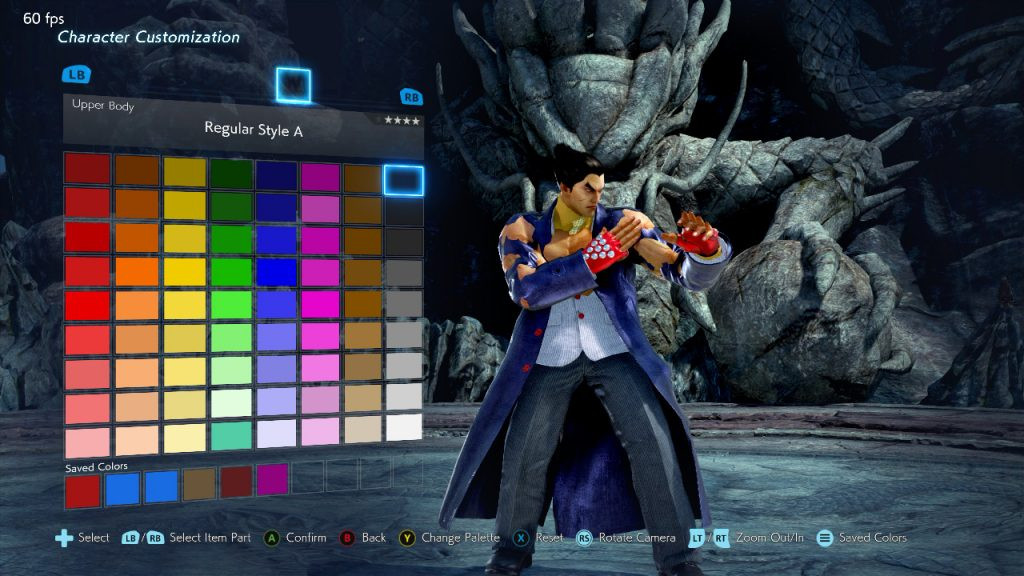Tekken 7 – Creating a custom CCI-setup
By creating a custom CCI-setup, we can force the game to load multiple meshes in while having only one specific item selected.

If you have used some mods in the past, you probably came across at least one mod that forced you to select multiple items to get the desired outfit. By creating a custom CCI-setup, we can force the game to load multiple meshes in while having only one specific item selected.
For this tutorial, I’m going to use Jin’s TK4 CCI (CCI_jin_bdf_tk4.uasset), which allows us to load three meshes in total in.
The first thing we need to understand is how exactly a CCI with multiple entries works.
As you can see in the screenshot above, we have four entries in total:
- CI_jin_bdf_tk4 (CharacterItem files tell the engine which skeleton mesh(es) to load in and what kind of item [e.g. Upper] the mesh(es) represents)
- CCI_jin_exp_tk4
- CCI_jin_exp_tk4_A
- CCI_jin_bdf_tk4
The first and last entries are common and appear in every CCI – what we are actually looking for and what makes this CCI suitable for a custom setup are the third and fourth entries. Said entries exist to load additional meshes in and can be manipulated to suit our needs. So in order to load three meshes in, we need the first three entries.
The first thing we need to do is swapping the CCIs. Since I want to combine the meshes “SK_CH_kaz_bdu_1P” and “SK_CH_kaz_bdu_dougi_org”, I need to swap “CCI_kaz_bdu_dougi_org” with “CCI_jin_bdf_tk4” first which creates the file “CCI_kaz_bdu_dougi_org-new”. One thing that you always have to keep in mind is that hand and finger animations do not work if the mesh (in this case the gloves) isn’t the one that gets loaded in by the main CI (first entry of the CCI). Since we obviously want to have the hands being animated, we need to swap the CI entry “CI_jin_bdf_tk4” with “CI_kaz_bdu_dougi_org”. To do so, rename “CCI_kaz_bdu_dougi_org-new“ to “CI_jin_bdf_tk4”, open up uassetrenamer, select “CI_kaz_bdu_dougi_org” first, followed by “CI_jin_bdf_tk4”. The output file will be called “CI_kaz_bdu_dougi_org-new”.
If you take a look at the first entry, you can see that it was successfully replaced, which means that the engine is now going to load “SK_CH_kaz_bdu_dougi_org” in since it’s mentioned in “CI_kaz_bdu_dougi_org”.
Halfway there. Now, we need to add Kazuya’s 1P outfit by replacing the second or third entry of the CCI with “CCI_kaz_bdu_1P_cus“ – but there’s a catch with this specific CCI. See, the second and third entries are named almost the same, only differentiated by the suffix “_A”. If you would swap the second entry “CCI_jin_exp_tk4” first, you’d break the entire CCI since it would corrupt the third entry as seen below.
To bypass this issue, swap the third entry first by renaming “CI_kaz_bdu_dougi_org-new” to “CCI_jin_exp_tk4_A”. Open uassetrenamer afterwards and select “CCI_kaz_bdu_1p_cus” first, followed by “CCI_jin_exp_tk4_A” what generates the file “CCI_kaz_bdu_1p_cus-new”.
Since I do not need the second entry for this mod, I will disable it by replacing every letter with 00 in a hex editor.
You are done!.. sort of. Pack the mod and see for yourself.
As you probably noticed, the meshes are clipping, there are 20 fingers and nothing is colorable – doesn’t really seem right. This is due to the fact that I only explained the basis of a CCI-setup in this tutorial. Check the other tutorials out to learn how to edit the coloring properties of CCIs as well combining these edited CCIs in order to make a full new outfit with a CCI-setup.