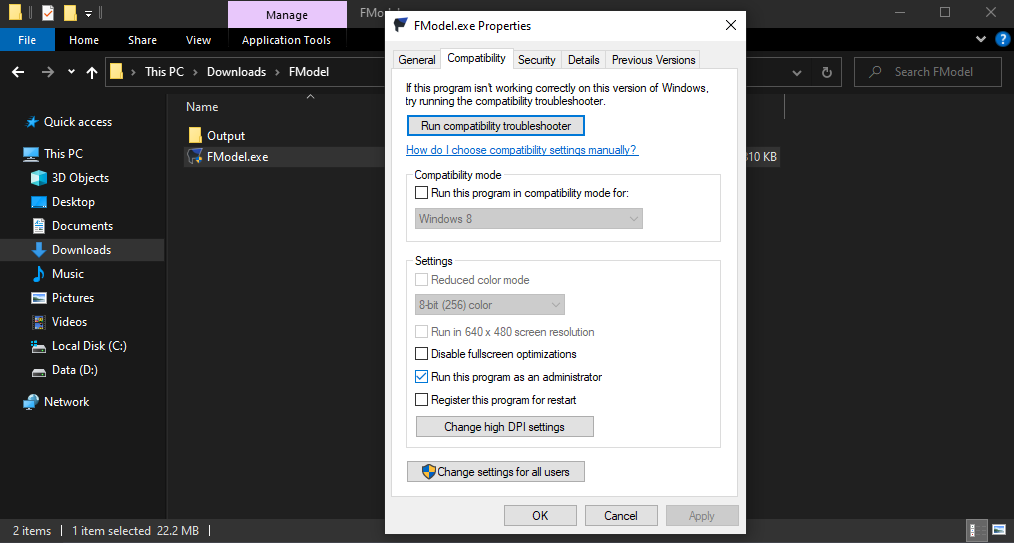How to open and view uasset Tekken files using Fmodel.
Viewing and understanding uasset properties using hex editor gives a headache. This tutorial shows how to view uasset files on Fmodel and view them. AFAIK, Fmodel can read data on most of the assets.
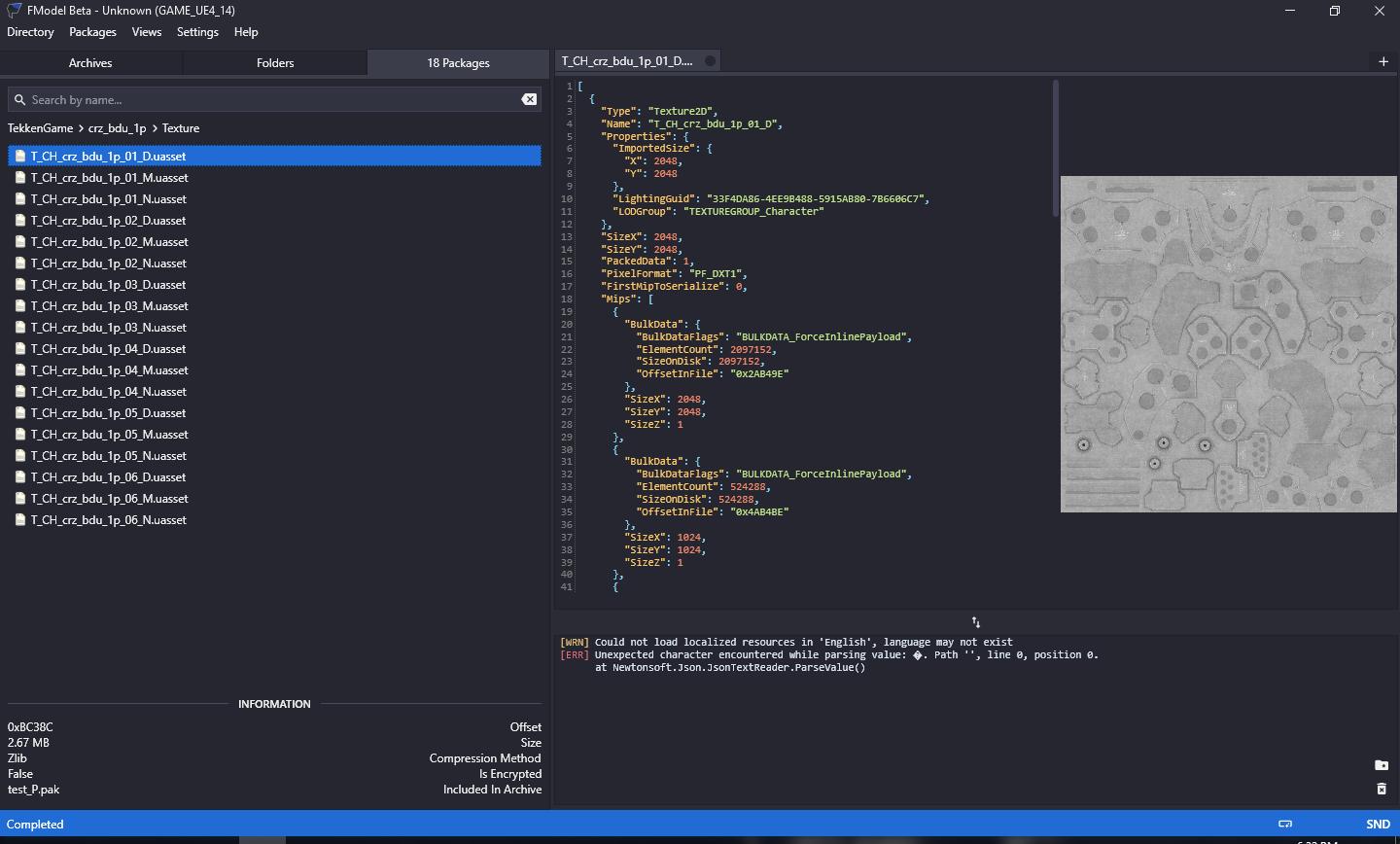
Disclaimer: You can't edit the files you can only view them, But this gives you an idea on how the uasset works. As far as I know you can view most of the uasset files, You can't see Meshes and Materials though only the data.
Content
•  A. Pre-requisites
A. Pre-requisites
•  B. Starting Fmodel
B. Starting Fmodel
•  B1. Changing Fmodels Settings
B1. Changing Fmodels Settings
•  C. Getting ready opening pak files on Fmodel
C. Getting ready opening pak files on Fmodel
•  C1. Opening pak files on Fmodel
C1. Opening pak files on Fmodel
•  D. End
D. End
•  D1. Extra
D1. Extra
Files needed:
Extracted Tekken 7 Files
Starting up Fmodel
After downloading Fmodel and extracting it Right-click the .EXE file then click Properties, then on the tabs click Compatibility. Check the "Run this program as administrator" this makes it so that it works properly because sometimes when not running it on administrator it fails to view data.
After opening up Fmodel, Click the Double arrows under "ADD UNDETECTED GAME" Type the name in this case Tekken 7 or whatever you want. Then, Add the directory of your Tekken 7 Pak files. After that Press Plus button then press "OK".
For me I want on "(steamdirectory)\steamapps\common\TEKKEN 7\TekkenGame" so the pak files I want to view won't conflict on the ~mods folder so I just put the pak files I want to view there.
Changing Fmodel Settings
Now, Open up Settings and change the UE versions to "GAME_UE4_14 (268435680)" Click "OK" and then restart.
After restarting Fmodel click "Directory" and then "AES" It should open up a new window and there paste "0x3d64366e7736595936452374493d366c69367049354356614243406679257652" then press "OK".
Getting ready to open pak files on Fmodel
In order to open up Pak files you need to encrypt them. First create a new folder, for the tutorial I named it "Test" and then inside create a folder "TekkenGame". Inside just copy the files you want to view to the folder. You don't need to make the path to your mesh since you only need it just for viewing. In this case I just copy and pasted the folder of Gigas' Default Upper Mesh into the TekkenGame folder.
After that, Throw the folder you made into "Pak (Compressed - Auto. Encryption).bat" using the tool then it should create a pak file on your ~mods folder with encrypted assets so that fmodel decrypts it with the AES key we put earlier. I recommend to move it outside the Paks folder to avoid conflict with other mods.
Opening up pak files on Fmodel
Now that the pak file is ready open up Fmodel and then open your pak that you created. You can now view data of the uasset files.
In this case I opened up Gigas Default Upper Mask Map texture.
In this case I opened up Gigas Default Upper Physics Asset and searched Constraint using Ctrl+F.
In this case I opened up Gigas Default Upper Material instance
End.
That's it! I hope this helped please tell me if there's any issues you encountered with this tutorial so I can fix it up quickly. Goodbye!
Extras
All CCI and CI compiled in pak file for Fmodel by MauriceSazerac#9179