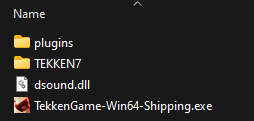Hot Reloading In Tekken 7
This guide will lead you through the process of hot reloading assets in Tekken 7.
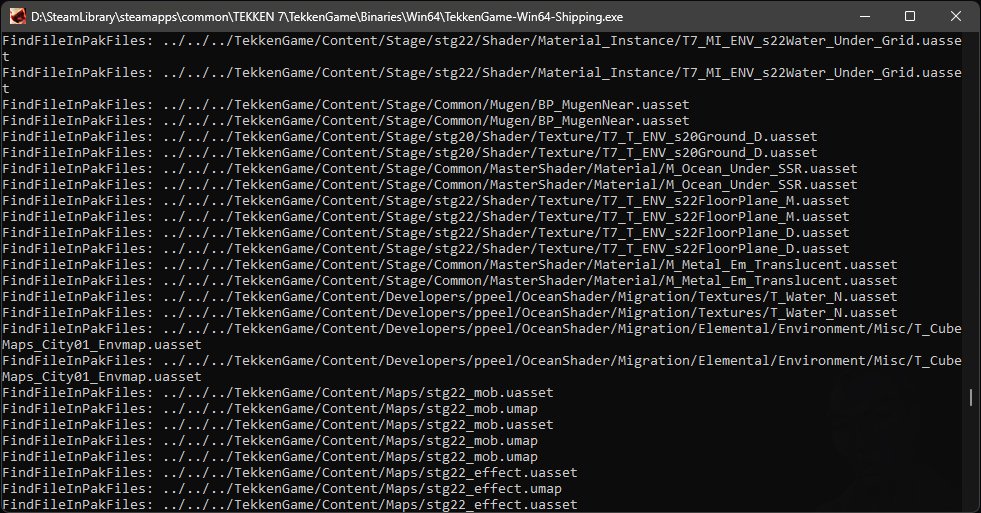
Download
Setup
Head over to "[...]\steamapps\common\TEKKEN 7\TekkenGame\Binaries\Win64" and drag "dsound.dll" as well as the folder "plugins" into it.
Config
The config file, which is located in the plugins folders, contains three options:
Enable_Console (Default: true) -> Sets the visibility of the console
File_Access_Logging (Default: true) -> Logs the engine's file access in the console
Loose_File_Loading (Default: true) -> Allows the loading of loose files
Usage
- Load loose files -> Instead of generating a pak file in order to test your mod, you can literally place your cooked assets in TEKKEN 7s Content folder. Head to "[...]\steamapps\common\TEKKEN 7\TekkenGame\Content" and place your files there as you'd usually do in the folder that you'd generate the pak file from.
- Hot reload files -> Instead of closing the game down in order to replace a pak file, we can just head back to a part of the game where the assets we are replacing are not loaded in and replace the previously added loose files with the newely cooked files.
Examples
Character example -> You are working on a physics asset which you can't seem to get right. Head back to the main menu from customization, replace the skeletal mesh as well as physics asset and go back into the customization mode in order to check the changes.
Stage example -> You are working on your stage's lighting but you don't know how the character lighting will look in-game. Head back to the stage select screen, replace the umap or corresponding files and check your changed lighting.